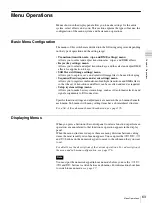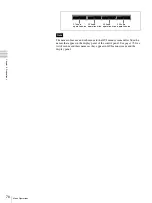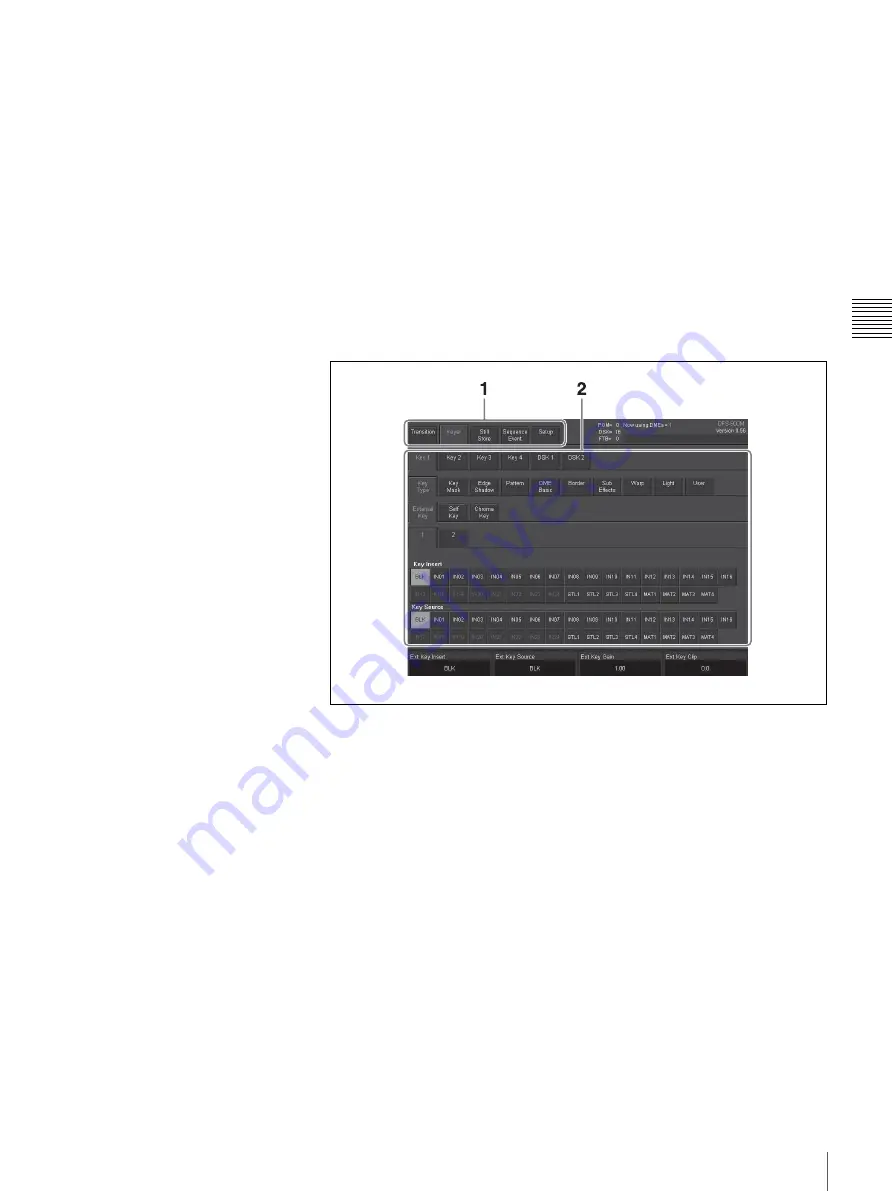
69
Menu Operations
Chapt
er
3
Pre
par
at
ion
s
c
Status section
Displays the number of DME channels in use, the transition rate, and other
status information.
d
Parameter section
Displays the current settings of the current sub menu.
Basic operations in the GUI menu screens
To select menu and sub menu items
If you have connected a PC monitor and a USB mouse, move the cursor to the
menu or sub menu item that you want to set, and then left click the mouse.
If you have connected a touch panel monitor, you can select a menu or sub menu
item by touching the item directly.
To make sub menu settings
1
In the menu category section, select a menu tab.
Tabs for the sub menus in that menu appear in the sub menu section.
2
Select the tab of the sub menu that you want to set.
The sub menu is selected, and its current settings appear in the parameter
section. If the sub menu has a number of levels, you can display the settings
for a deeper sub menu by touching its tab, which appears beneath the
settings for the current sub menu.
3
Use the F1 to F4 knobs on the control panel to set parameter values.
The figure below shows the correspondence between knobs and menu
displays. The procedures for operating in the menus and setting parameters
are the same as those for normal menus. For details,
see
Содержание DFS-900M
Страница 189: ...189 Pattern List Appendix Pattern List Wipe Basic wipe ...
Страница 190: ...190 Pattern List Appendix User wipe ...
Страница 191: ...191 Pattern List Appendix Mask ...
Страница 193: ...193 Pattern List Appendix ...
Страница 194: ...194 Pattern List Appendix 3D DME effects ...
Страница 195: ...195 Pattern List Appendix ...
Страница 196: ...196 Pattern List Appendix User effects ...
Страница 215: ...215 External Dimensions Appendix External Dimensions BKDF 901 1M E Control Panel Unit mm inches ...
Страница 216: ...216 External Dimensions Appendix BKDF 902 1 5M E Control Panel Unit mm inches ...
Страница 217: ...217 External Dimensions Appendix DFS 900M Processor Unit Unit mm inches ...