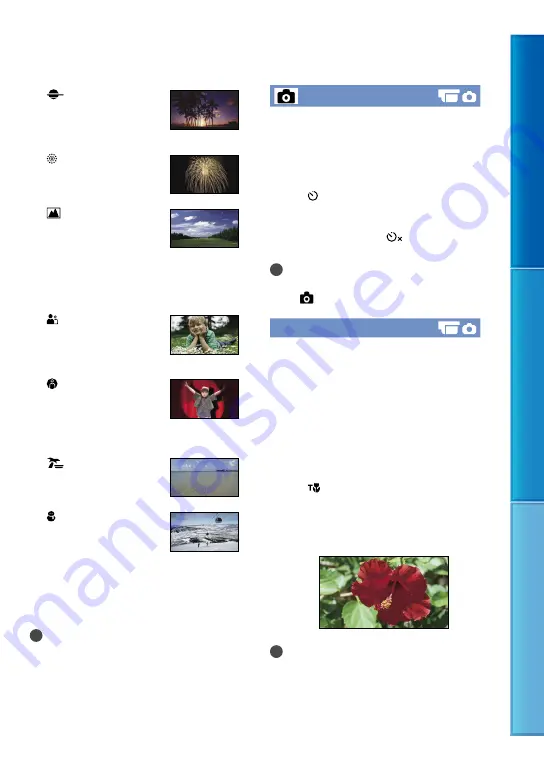
Table of C
on
ten
ts
M
enu Lists
Inde
x
GB
(Sunrise&Sunset)*
Reproduces the atmosphere
of scenes such as sunsets or
sunrises.
(Fireworks)*
Takes spectacular shots of
fireworks.
(Landscape)*
Shoots distant subjects
clearly. This setting also
prevents this product from
focusing on glass or metal
mesh in windows between
this product and the subject.
(Portrait)
Brings out the subject such
as people or flowers while
creating a soft background.
(Spotlight)**
Prevents people’s faces from
appearing excessively white
when subjects are lit by
strong light.
(Beach)**
Takes the vivid blue of the
ocean or a lake.
(Snow)**
Takes bright pictures of a
white landscape.
*
Adjusted to focus on subjects farther away
only.
**
Adjusted not to focus on subjects a short
distance away.
Notes
If you set [Scene Selection], [White Balance],
[IRIS] and [Shutter Speed] settings are canceled.
Self-Timer
Press PHOTO to start the count down. A
photo is recorded after about 10 seconds.
Off
Cancels the self-timer.
On ( )
Starts the self-timer recording. Once you
shoot a photo, the setting is canceled. To
cancel recording, select
.
Notes
If you change the [2D/3D Mode Select] setting,
the [
Self-Timer] setting returns to default.
Tele Macro
This is useful to shoot small subjects, such
as flowers or insects. You can blur out
backgrounds and the subject stands out
clearer.
Off
Cancels Tele Macro. (Tele Macro is also
canceled when you move the zoom lever to
the W side.)
On ( )
The zoom (p. 19) moves to the top of the T
(telephoto) side automatically and allows
recording subjects at close range down to
about 38 cm (15 in.).
Notes
If you change the [2D/3D Mode Select] setting,
the [Tele Macro] setting returns to default.
When recording a distant subject, focusing may
be difficult and can take some time.
Adjust the focus manually ([Focus], p. 49) when
it is hard to focus automatically.






























