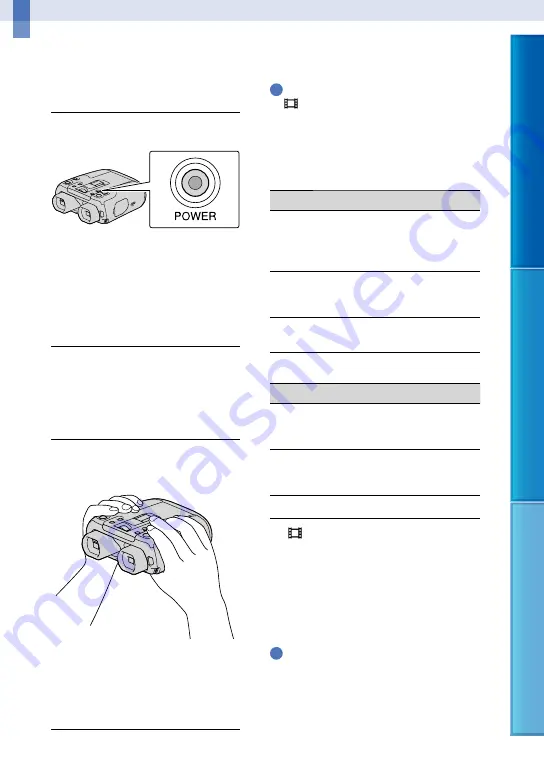
1
Table of C
on
ten
ts
M
enu Lists
Inde
x
GB
Binoculars/Recording/Playback
Using this product as
binoculars
1
Press the POWER button.
This product is turned on.
Some settings screen may appear
depending on the status of this product
when it is turned on. Use this product
after completing any necessary
adjustments.
2
Make sure that the diopter, the
width, and the relative vertical
position of the right and left
viewfinder fit you (p. 14).
3
Hold this product with both
hands and aim it at the subject.
You can magnify images with the power
zoom lever.
This product adjusts the focus
automatically with the auto-focus function
(default setting).
Tips
[
SteadyShot] is set to [Active] in the default
setting.
About zooming
Magnifications available are as follows.
Binoculars magnification (approx.)
DEV-30
DEV-50/50V
Movie
recording (2D
mode)
*
1
0.8
to
15
*
2
0.8
to
10
*
3
0.8
to
25
*
2
0.8
to
12
*
3
Movie
recording (3D
mode)
*
1
0.5
to
6
0.5
to
6
Photo recording 0.5
to
15
*
4
0.5
to
25
*
4
Zoom ratio (approx.)
DEV-30
DEV-50/50V
Movie
recording (2D
mode)
20
*
2
13
*
3
33
*
2
16
*
3
Movie
recording (3D
mode)
12
12
Photo recording 33
*
4
55
*
4
*
1
[
SteadyShot] is set to something other than
[Active]
*
2
[Digital Zoom] is set to [On] (The image
quality decreases when you use the large
magnification)
*
3
[Digital Zoom] is set to [Off]
*
4
The image quality decreases when you use the
large magnification
Tips
The binoculars magnification indicates how big
the subject looks with the binoculars compared
with your naked eye.
The zoom ratio indicates the ratio of the focal
lengths between the minimum and maximum
value.






























