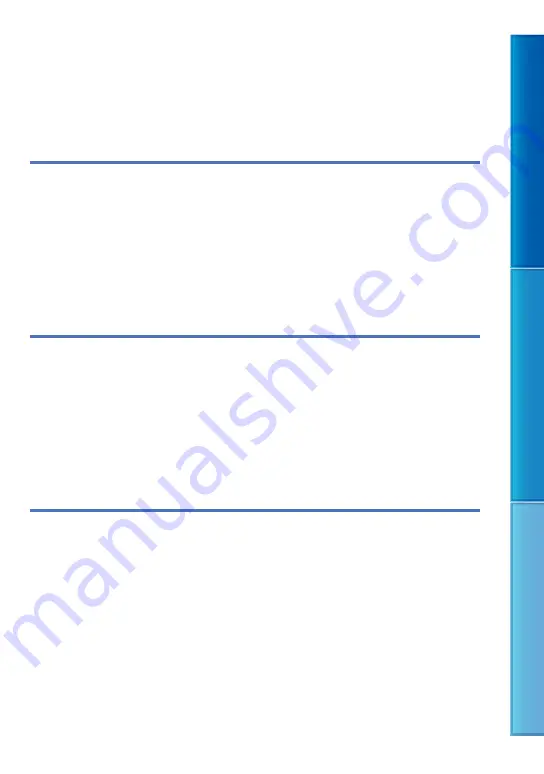
Table of C
on
ten
ts
M
enu Lists
Inde
x
GB
Table of contents
About manuals for this product
Step 1: Checking the supplied items
Step 2: Charging the battery pack
Charging the battery pack installed into this product
.. . . . . . . . . . . . . . . . . . . . . . . . . .
Charging the battery pack using the AC Adaptor/Charger (DEV-5K)
Step 3: Turning the power on, and setting up this product
.. . . . . . . . . . . . . . . . . . . . . . . . . . . . .
Step 4: Inserting a memory card
Using this product as binoculars
Useful functions for recording movies and photos
.. . . . . . . . . . . . . . . . . . . . . . . . . . . . . . . . . . . . . . .
Recording better images automatically (Intelligent Auto)
.. . . . . . . . . . . . . . . . . . . . .
Recording information on your location (GPS) (DEV-5/5K)
.. . . . . . . . . . . . . . . . . . . . .
Controlling the image settings manually with the MANUAL dial
Making good use of this product
Protecting recorded movies and photos (Protect)
.. . . . . . . . . . . . . . . . . . . . . . . . . . . . . . .





















