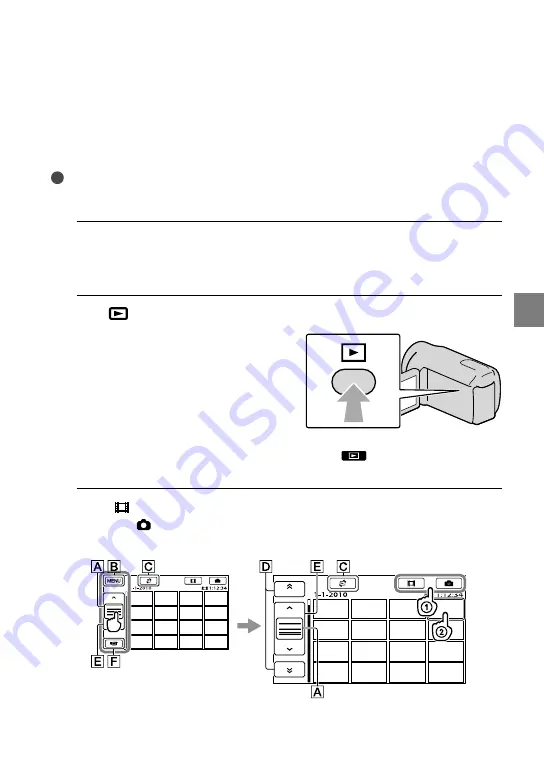
25
Rec
or
ding/P
la
yback
GB
Playback
on the camcorder
In the default setting, movies and photos that are recorded on the following recording media
are played.
DCR-SX33E/SX43E: Memory card
DCR-SX34E/SX44E/SX53E/SX63E: Internal memory
DCR-SR58E/SR68E/SR78E/SR88E: Internal hard disk
Tips
See page 17 on changing the recording media
(DCR-SR58E/SR68E/SR78E/SR88E/SX34E/SX44E/SX53E/SX63E).
1
Open the LCD screen of your camcorder.
Your camcorder turns on.
To turn on your camcorder when the LCD screen is already open, press POWER (p. 15).
2
Press
(VIEW IMAGES).
The VISUAL INDEX screen appears after some seconds.
You can display the VISUAL INDEX screen also by touching
(VIEW IMAGES) on the LCD
screen.
3
Touch (Movie) (
)
a desired movie (
) to play back a movie.
Touch the (Photo) (
)
a desired photo (
) to view a photo.
Movies are displayed and sorted by recording date.
Switches operating button display.






























