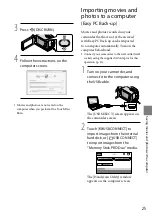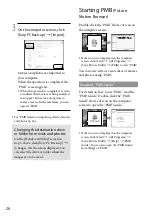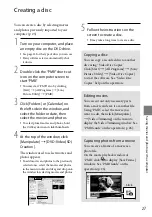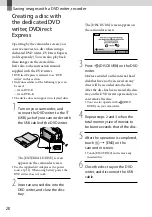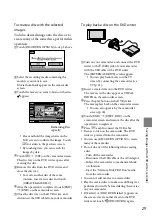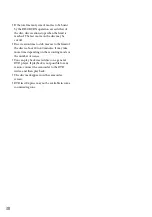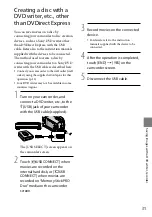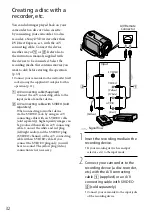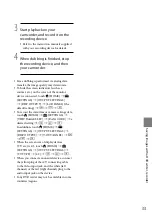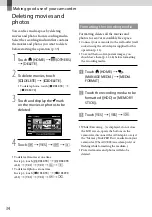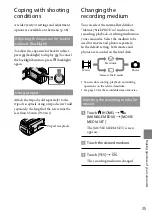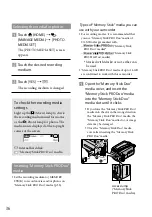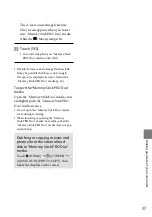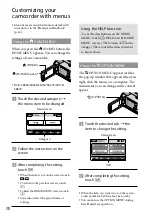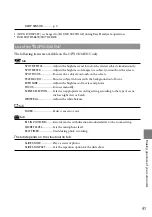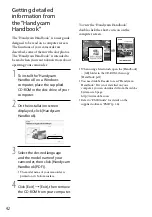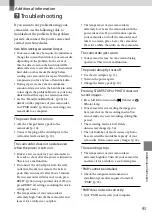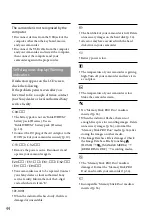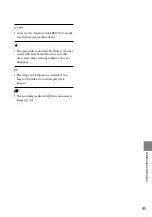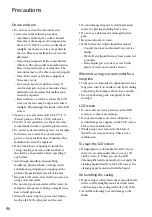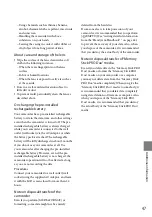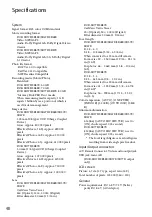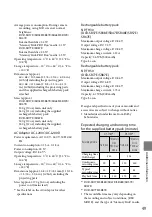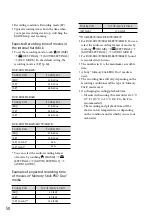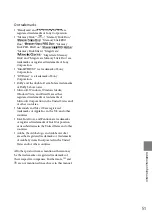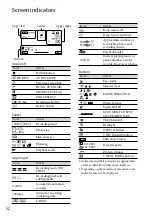38
Customizing your
camcorder with menus
Menu items are described in more details with
color photos in the “Handycam Handbook”
(p. 42).
Using the HOME MENU
When you press the (HOME) button, the
HOME MENU appears. You can change the
settings of your camcorder.
*
DCR-SR38E/SR48E/SR57E/SR67E/SR77E/
SR87E
Touch the desired category
the menu item to be changed.
Follow the instruction on the
screen.
After completing the setting,
touch
.
When the item is not on the screen, touch
/ .
To return to the previous screen, touch
.
To hide the HOME MENU screen, touch
.
You cannot select the grayed items or
settings.
Using the HELP function
To see the descriptions on the HOME
MENU, touch (HELP) on the HOME
MENU screen. (The bottom of turns
orange.) Then, touch the item you want
to know about.
Using the OPTION MENU
The OPTION MENU appears just like
the pop-up window that appears when you
right-click the mouse on a computer. The
menu items you can change in the context
appear.
Touch the desired tab
the
item to change the setting.
After completing the setting,
touch
.
When the item you want is not on the screen,
touch another tab. (There may be no tab.)
You cannot use the OPTION MENU during
Easy Handycam operation.
(HOME)
(HOME) button
*
Menu item
Category
(OPTION)
Menu item
Tab