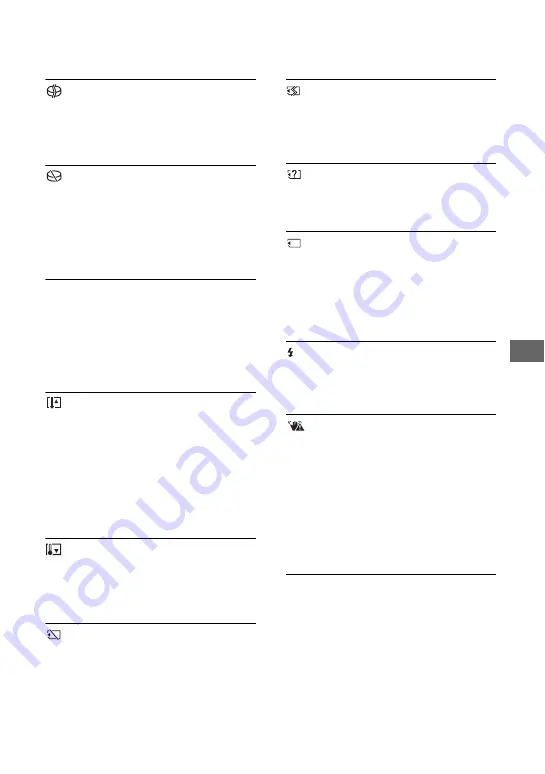
29
Tr
oub
le
sho
o
ting
(Warning on the hard disk of the
camcorder)*
Fast flashing
• An error may have occurred with the hard
disk drive in your camcorder.
(Warning on the hard disk of the
camcorder)*
Fast flashing
• The hard disk of the camcorder is fully
recorded.
• An error may have occurred with the hard
disk drive in your camcorder.
E
(Battery level warning)
Slow flashing
• The battery pack is nearly used up.
• Depending on the operating
environment or battery conditions,
E
may flash, even if there are
approximately 20 minutes remaining.
(High temperature warning)
Slow flashing
• The temperature of your camcorder is
getting higher. Turn off your camcorder
and leave it for a while in a cool place.
Fast flashing
*
• The temperature of your camcorder is
extremely high. Turn off your camcorder
and leave it for a while in a cool place.
(Low temperature warning)
*
Fast flashing
• The temperature of your camcorder is
extremely low. Make the camcorder
warm.
(Warning indicator pertaining to
“Memory Stick Duo”)
• No “Memory Stick Duo” is inserted
(p.12).
(Warning indicators pertaining to
“Memory Stick Duo” formatting)*
• The “Memory Stick Duo” is damaged.
• The “Memory Stick Duo” is not
formatted correctly.
(Warning indicator pertaining to
incompatible “Memory Stick Duo”)*
• An incompatible “Memory Stick Duo”
is inserted.
-
(Warning indicator pertaining
to the write-protect of the “Memory
Stick Duo”)*
• The write-protect tab on the “Memory
Stick Duo” is set to lock.
• Access to the “Memory Stick Duo” was
restricted on another device.
(Warning indicator pertaining to the
flash)
Fast flashing
• There is something wrong with the flash.
(Warning indicator pertaining to
camera-shake warning)
• The amount of lights is not sufficient, so
camera-shake easily occurs. Use the
flash.
• The camcorder is unsteady, so camera-
shake easily occurs. Hold the camcorder
steady with both hands and record the
image. However, note that the camera-
shake warning indicator does not
disappear.
*
You hear a melody when the warning indicators
appear on the screen.






















