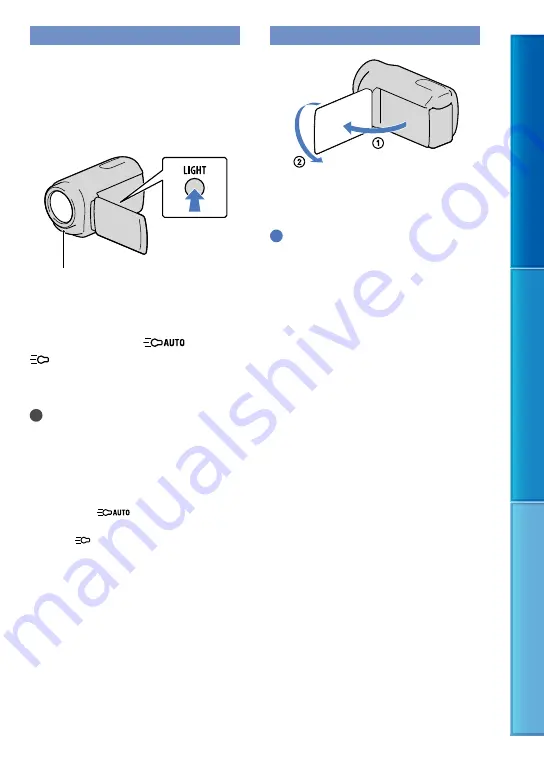
Table of c
on
ten
ts
U
seful r
ec
or
ding t
echniques
Inde
x
US
Using the VIDEO LIGHT
You can use the VIDEO LIGHT
according to the recording conditions. It
is recommended that you use the VIDEO
LIGHT at a distance of about 30 cm to
150 cm (11 7/8 in. to 59 1/8 in.) from the
subject.
Each time you press LIGHT, the indicator
changes as follows.
No indicator (Off)
(Auto)
(On)
...
Press LIGHT repeatedly to cancel the
VIDEO LIGHT.
Notes
The VIDEO LIGHT generates strong light. Do
not use the VIDEO LIGHT directly in front of
the eyes at close range.
The length of time you can use the battery pack
is shorter when you use the VIDEO LIGHT.
When you record movies with the VIDEO
LIGHT set to
, the video light may turn
on and off. In this case, press LIGHT repeatedly
to select
.
Recording in mirror mode
Open the LCD panel 90 degrees to the
camcorder (
), then rotate it 180 degrees
to the lens side (
).
Tips
A mirror-image of the subject appears on the
LCD screen, but the image will be normal when
recorded.
LED VIDEO LIGHT






























