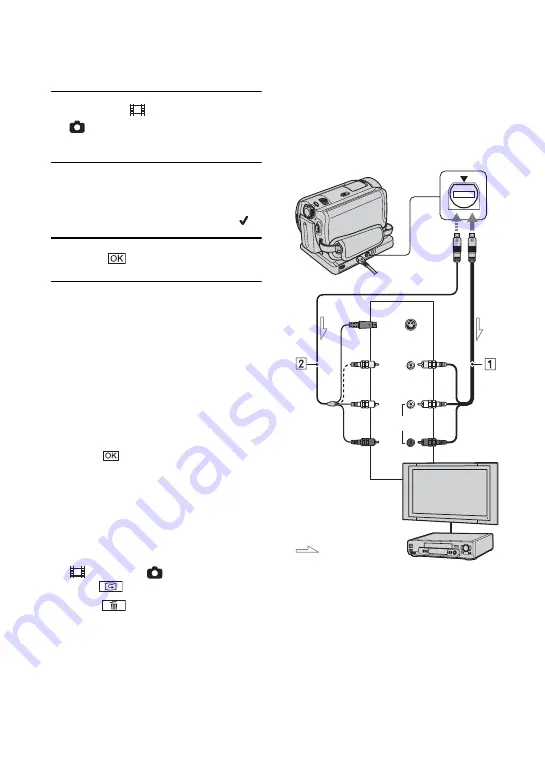
20
1
Select the
(Movie) tab or the
(Still) tab on the VISUAL INDEX
screen.
2
Touch [EDIT]
t
[DELETE], then
select the image to be deleted.
The selected image is marked with
.
3
Touch
t
[YES].
To delete all movies or still images at
once
Touch [EDIT]
t
[DELETE ALL] in step
then follow the on-screen instructions.
Deleting images by date
1
Touch [DATE] on the VISUAL INDEX
screen, then touch the Previous/Next
Date button to select the date of the
desired image.
2
Touch
t
[EDIT]
t
[DELETE
DATE]
t
[YES].
Deleting the last scene
You can check the last recorded movie/still
image. Also, you can delete the checked
images.
1
Slide the POWER switch to light up the
(Movie) or
(Still) lamp, then
touch .
2
Touch
t
[YES].
Connect your camcorder to the input jack of
TV or VCR using A/V connecting cable
1
(supplied) or A/V connecting cable with S
VIDEO
2
(optional). For details, see
“Handycam Handbook” (PDF).
Deleting images
Playing the image on a
TV
: Signal flow
A/V jack
S VIDEO
VIDEO
AUDIO
(Yellow)
(White)
(Red)
VCRs or TVs
IN






























