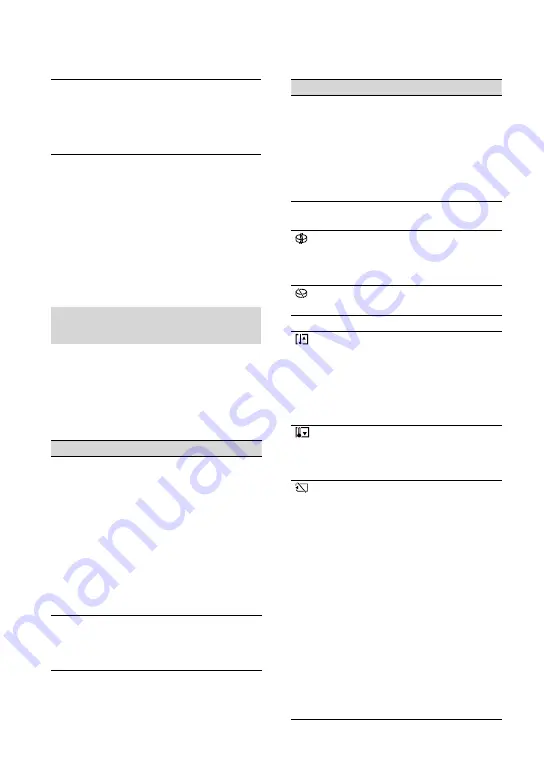
US
“Picture Motion Browser” does not
work correctly.
Quit “Picture Motion Browser” and restart
your computer.
Your camcorder is not recognized by
the computer.
Disconnect devices from the USB jack of
the computer other than the keyboard,
mouse, and your camcorder.
Disconnect the USB cable from the
computer and the Handycam Station, and
restart the computer, then connect the
computer and your camcorder again in an
orderly manner.
Self-diagnosis display/Warning
indicators
If indicators appear on the LCD screen,
check the following.
If the problem persists even after you have
tried a couple of times, contact your Sony
dealer or local authorized Sony service
facility.
Indicators/Messages
Causes/Soiutions
C:04:
The battery pack is not
an “InfoLITHIUM”
battery pack (H series).
Use an “InfoLITHIUM”
battery pack (H series)
(p. 8).
Connect the DC plug
of the AC Adaptor to
the DC IN jack of the
Handycam Station or
your camcorder securely
(p. 8).
C:13:
/
C:32:
Remove the power
source. Reconnect it and
operate your camcorder
again.
Indicators/Messages
Causes/Soiutions
E:20:
/
E:31:
/
E:61:
/
E:62:
/
E:91:
/
E:94:
A malfunction that
you cannot service has
occurred. Contact your
Sony dealer or local
authorized Sony service
facility. Inform them of
the 5-digit code, which
starts from “E.”
101-0001
The file is damaged or
unreadable.
An error may have
occurred with the
hard disk drive in your
camcorder.
Delete unnecessary
images.
Battery power is low.
The temperature of your
camcorder is getting
higher or extremely
high. Turn off your
camcorder and leave
it for a while in a cool
place.
The temperature of
your camcorder is
extremely low. Make the
camcorder warm.
When the indicator
flashes slowly, free space
for recording images are
running out.
No “Memory Stick PRO
Duo” is inserted (p. 11).
When the indicator
flashes quickly, there are
not enough free space
for recording images.
Delete unnecessary
images, or format the
“Memory Stick PRO
Duo” after storing the
images on other media
(p. 22).
The Image Database File
is damaged.
















































