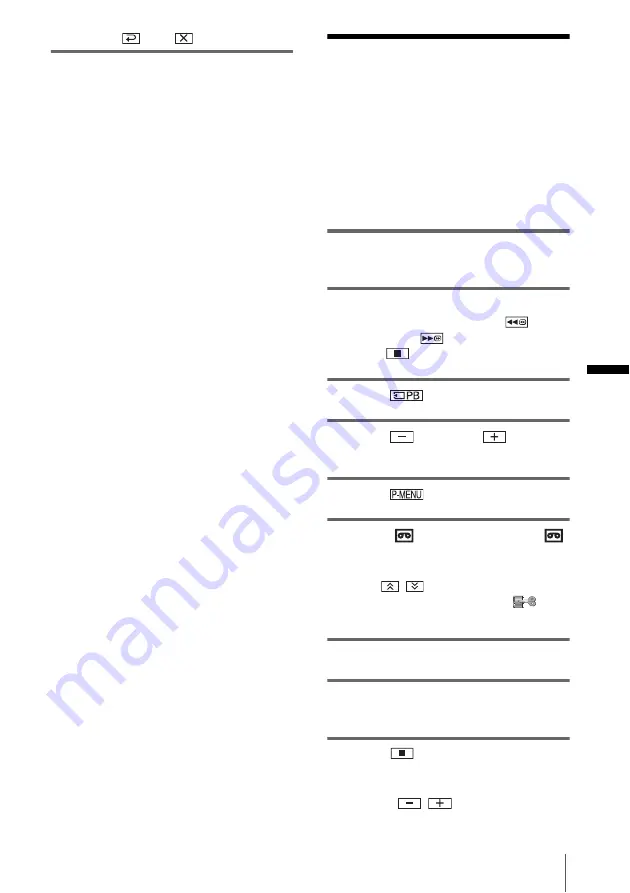
Du
b
b
in
g
/E
d
itin
g
Dubbing/Editing
97
8
Touch ,
then .
b
Note
• The Data code and titles recorded on the tape cannot
be recorded on the “Memory Stick Duo.” The time
and date the picture is recorded on the “Memory
Stick Duo” will be recorded.
• The sound is recorded in 32kHz monaural.
z
Tip
• You can also record a movie by pressing REC
START/STOP during tape playback.
• For the recording time of movies, see page 28.
Dubbing still images
from a “Memory Stick
Duo” to a tape
You can record still images on a tape.
Make sure you have the “Memory Stick Duo”
with the images and a cassette inserted into
your camcorder.
1
Slide the POWER switch to select the
PLAY/EDIT mode.
2
Search for the point where you want to
start dubbing by touching
(rewind) or
(fast forward), then
touch
(stop).
3
Touch .
4
Touch
(previous)/
(next) to
select the image you want to dub.
5
Touch .
6
Touch [
REC CTRL] with an
icon.
If the item is not displayed on the screen,
touch
/
. If you cannot find it, touch
[MENU], and select it from the
(EDIT/PLAY) menu.
7
Touch [REC PAUSE].
8
Touch [REC START].
The selected image is dubbed to the tape.
9
Touch
(stop) or [REC PAUSE]
when you want to stop recording.
To dub other still images, select images by
touching
/
, then repeat steps 7 to
9.
,
continued
Содержание DCR-PC350 - Digital Handycam Camcorder
Страница 150: ......
Страница 151: ......
Страница 152: ...Printed in Japan Printed on 100 recycled paper using VOC Volatile Organic Compound free vegetable oil based ink ...
















































