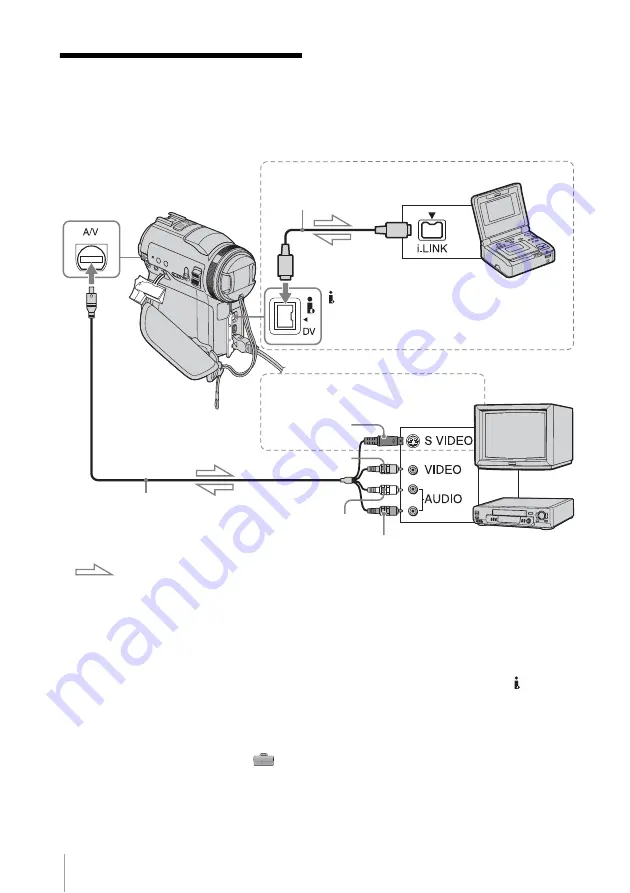
Dubbing/Editing
86
Dubbing/Editing
Connecting to a VCR
or TV
You can record the picture from a VCR or TV
to a tape or a “Memory Stick” inserted into
your camcorder (p. 87). You can also create a
copy of the picture recorded on your
camcorder on other recording device (p. 87).
Connect your camcorder to a TV or VCR as
shown in the following illustration.
*1 The supplied A/V connecting cable has a video
plug and an S video plug for the video connection.
*2 This connection produces higher quality DV
format pictures. When there is an S video jack on
the device to be connected, connect the S video
plug to that jack instead of using the yellow video
plug. The audio will not be output when you
connect with the S video plug alone.
b
Notes on A/V jacks
• Use the A/V connecting cable to connect your
camcorder to other devices. Before connecting,
make sure the [DISPLAY] setting in the
(STANDARD SET) menu is set to [LCD PANEL]
(the default setting) (p. 81).
• When you are connecting your camcorder to
monaural device, connect the yellow plug of the A/
V connecting cable to the video jack, and the red or
the white plug to the audio jack on the VCR or the
TV.
To use an i.LINK cable for connection
Use an i.LINK cable (optional) to connect your
camcorder to other device via the
DV
Interface. The video and sound signals are
transmitted digitally, producing high quality
pictures. Note that you cannot record the picture
and sound separately. For details, see page 121.
A/V connecting cable
(supplied)*1
i.LINK cable (optional)
DV Interface
Signal flow
i.LINK jack
Connecting with an i.LINK cable
VCRs or TVs
A/V jack
Yellow
Red
White
When you have an S video jack on your
TV or VCR *2
S video plug
(black)
















































