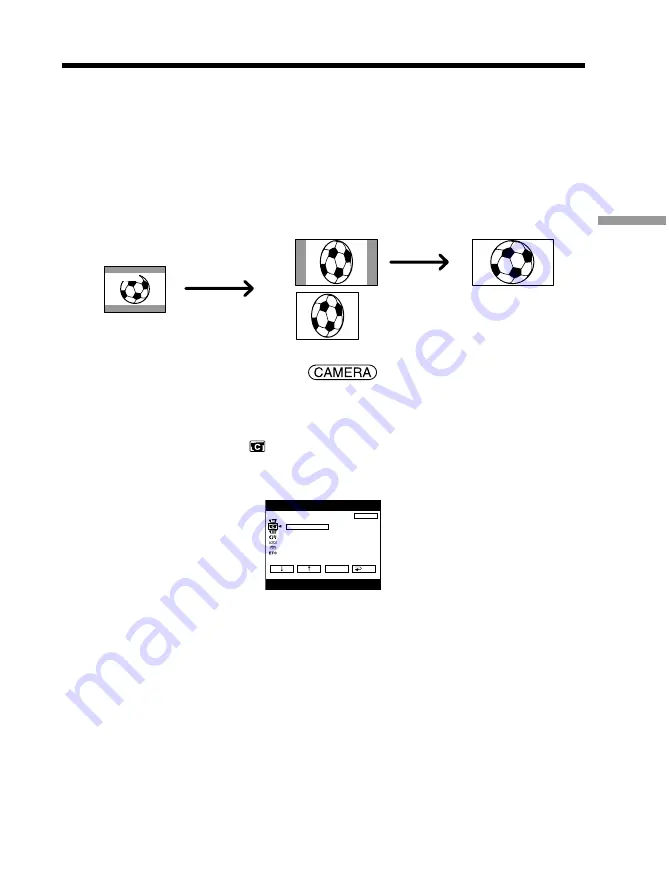
55
Advanced Recording Operations
You can record a 16:9 wide picture to watch on the 16:9 wide-screen TV (16:9WIDE).
Black bands appear on the screen during recording in the 16:9WIDE mode
[
a
].
The
picture during playing back in the 4:3 mode on a wide-screen TV
[
b
]
or a normal TV
[
c
]
*
are compressed widthwise. If you set the screen mode of the wide-screen TV to the
full mode, you can watch normal ratio pictures
[
d
].
If the zoom lever is set to the W (wide) side, the recording angle will become wider than
that of the usual tape recording.
* The picture played back in the wide mode on a normal TV appears the same as the
picture played back in the wide mode on your camcorder
[
a
]
.
The POWER switch should be set to
.
Operate by touching the panel.
(
1
)
During recording standby, press FN to display PAGE1.
(
2
)
Press MENU.
(
3
)
Select 16:9WIDE in
, then press EXEC (p. 193).
(
4
)
Select ON, then press EXEC.
To return to FN
Press EXIT.
To cancel the wide mode
Set 16:9WIDE to OFF in the menu settings.
Using the wide mode
[a]
[c]
[b]
[d]
16:9WIDE
D ZOOM
16 : 9W I DE
STEADYSHOT
EDITSEARCH
N. S. LIGHT
EXIT
RET.
EXEC
ON
CAMERA SET
Содержание DCR PC105 - Handycam Camcorder - 1.0 MP
Страница 22: ...22 Step 2 Adjusting the grip belt 1 2 3 Belt adjuster Strap ring Hand pad ...
Страница 238: ......
Страница 239: ......
Страница 240: ...Printed in Japan Printed on 100 recycled paper using VOC Volatile Organic Compound free vegetable oil based ink ...






























