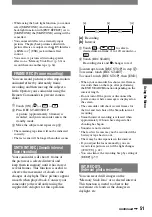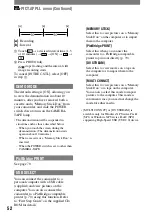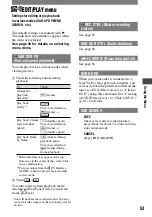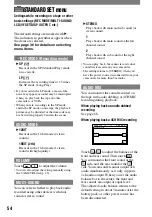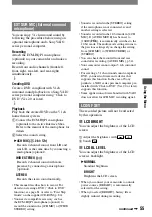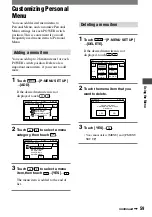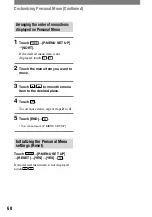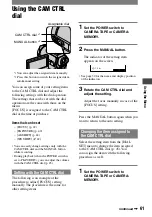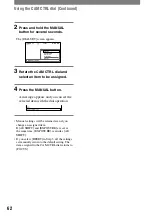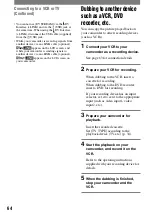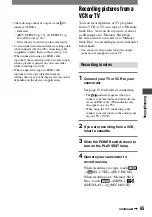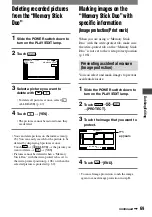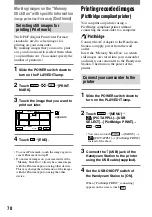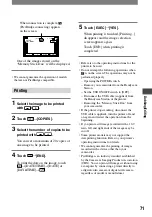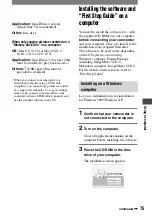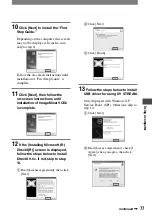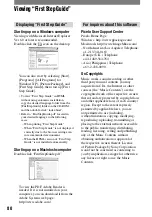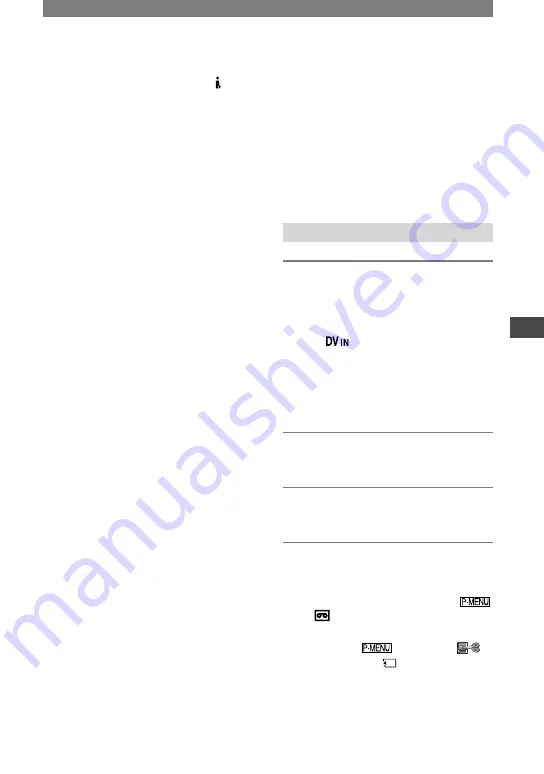
65
Dubbing/Editing
DCR-PC1000 2-591-678-11(1)
Recording pictures from a
VCR or TV
You can record pictures or TV programs
from a VCR or TV on a tape or a “Memory
Stick Duo.” You can also record a scene as
a still image on a “Memory Stick Duo.”
Be sure to insert a cassette or a “Memory
Stick Duo” for recording in your camcorder
beforehand.
• You cannot record pictures when the output
jacks are not equipped on your TV.
Recording movies
1
Connect your TV or VCR to your
camcorder.
See page 63 for details of connecting.
• The
indicator appears when you
connect your camcorder and other devices
via an i.LINK cable. (This indicator may
also appear on your TV.)
• When using the A/V connecting cable,
connect your camcorder to the output jacks
on your TV or VCR.
2
If you are recording from a VCR,
insert a cassette.
3
Slide the POWER switch down to
turn on the PLAY/EDIT lamp.
4
Operate your camcorder to
record movies.
When recording on a tape, touch
[
REC CTRL]
[REC PAUSE].
When recording on a “Memory Stick
Duo,” touch
[MENU]
(EDIT/PLAY)
[ REC MOVIE].
• The following cannot be output via the DV
interface (i.LINK):
– Indicators
– [PICT. EFFECT] (p. 50), [D. EFFECT] (p.
49) or PB zoom (p. 26).
– Titles that are recorded on other camcorder.
• To record the date/time and camera settings data
when connected by the A/V connecting cable
(supplied), display them on the screen (p. 56).
• When connected using an i.LINK cable
(optional), the recorded picture becomes rough
when a picture is paused on your camcorder
while recording to a VCR.
• When connected using an i.LINK cable
(optional), data code (date/time/camera
settings data) may not be displayed or recorded
depending on the device or application.
Continued
Содержание DCR-PC1000
Страница 122: ......