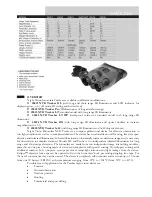Содержание DCR-DVD710 - Dvd Digital Handycam Camcorder
Страница 23: ...Continued 23 ...
Страница 139: ......
Страница 159: ......
Страница 161: ......
Страница 162: ...SONY SONY ...
Страница 165: ...V IDE O ...
Страница 166: ......
Страница 167: ......
Страница 168: ......
Страница 170: ......
Страница 183: ......
Страница 189: ......