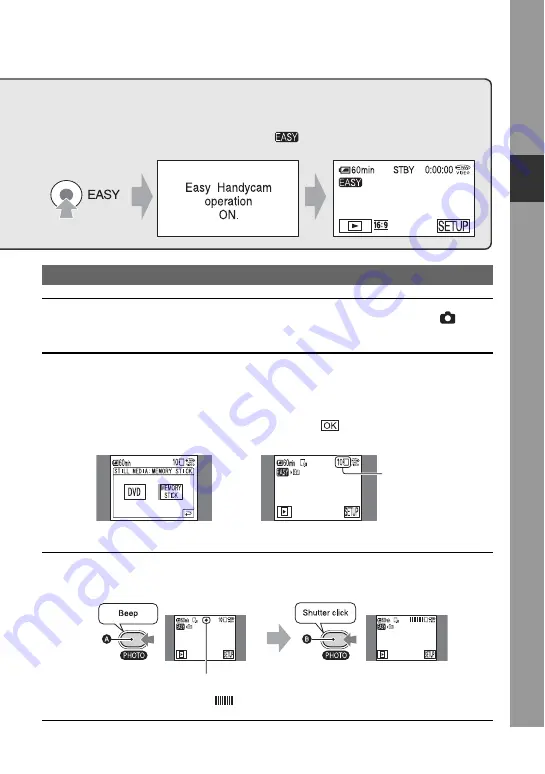
35
E
1
Slide the POWER switch
A
in the direction of the arrow to light up the
(Still)
lamp.
2
Select the recording destination for still images (For DCR-DVD304E/DVD305E/
DVD755E).
1
Touch [SETUP]
t
[STILL MEDIA].
2
Select the media for recording still images, then touch
.
The recording screen returns with the selected recording media displayed at the top right.
• The default setting is [MEMORY STICK].
3
Press PHOTO
D
lightly to adjust the focus
A
, then press it fully
B
.
• The default setting is [FINE] (p.74).
A shutter sound is heard. When
disappears, the image has been recorded.
Still images
Before Easy Handycam operation
Turn on your camcorder and press EASY to set to Easy Handycam operation
(p.32).
[Easy Handycam operation ON.] appears, then
appears on the LCD screen.
1
2
The number of
recordable still
images and
recording media
Flashing
b
Lights up
Содержание DCR-DVD705E
Страница 7: ...7 ...
Страница 33: ...33 Easy Handycam using your camcorder with automatic settings ...
Страница 93: ...93 Editing on DVD Handycam ...
Страница 150: ......






























