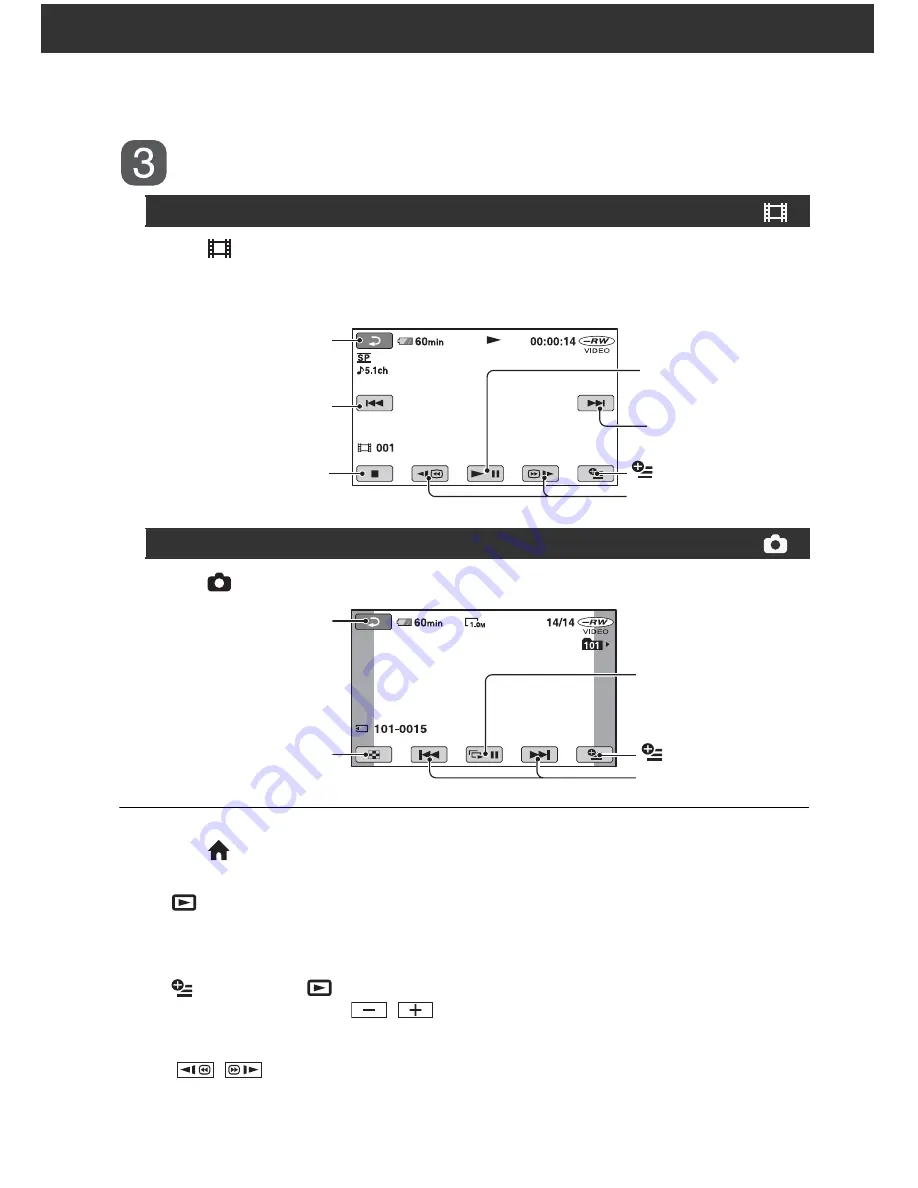
38
Start playing back
Touch
tab and the movie to be played back.
The VISUAL INDEX screen reappears when playback from the selected movie until the
last movie is completed.
Touch
tab and the still image to be played back.
To switch to the playback mode
using the
(HOME) button
D
(or
E
)
Touch
(VIEW IMAGES)
t
[VISUAL
INDEX]
To adjust the movie volume
Touch (OPTION)
t
tab
t
[VOLUME], then adjust it with
/
.
z
Tips
• Touch
/
during pause to play back
movie slowly.
• One touch makes the reverse/fast forward
approximately 5 times faster, two touches makes
it approximately 10 times
*
faster.
*
Approximately 8 times faster using a DVD+RW
Movies
Beginning of the scene/
previous scene
Toggles Play or
Pause as you touch
Next scene
Stop (go to the
VISUAL INDEX screen)
Reverse/ Forward
Return (to the VISUAL
INDEX screen)
(OPTION)
Still Images
Slide show button
(page 39)
Previous/Next
Go to the VISUAL
INDEX screen
Return (to the VISUAL
INDEX screen)
(OPTION)






























