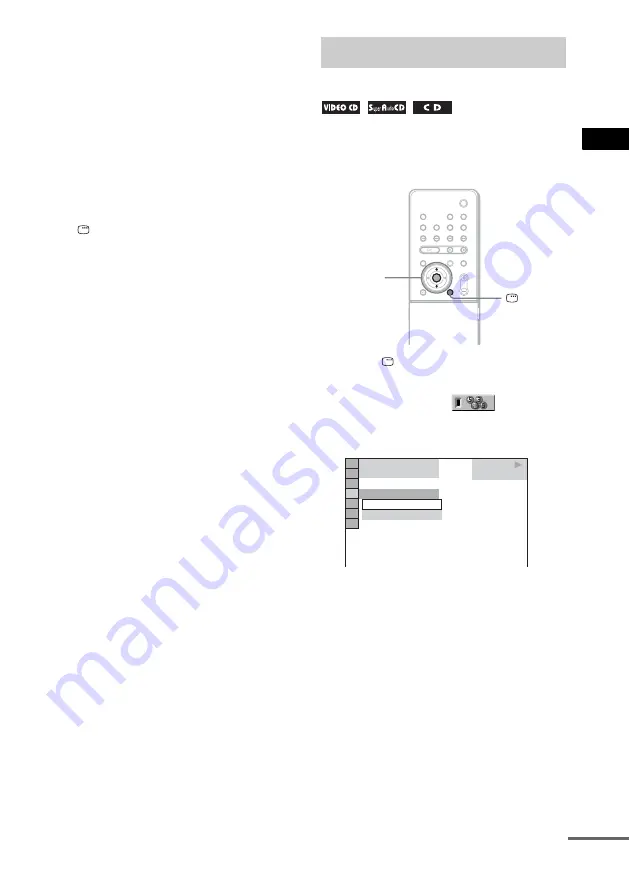
Enjo
yin
g
Di
scs
43
GB
7
Press
H
to start Program Play.
Program Play starts.
“PGM” appears in the front panel display.
When the program ends, you can restart the
same program again by pressing
H
.
To return to normal play
Press CLEAR, or select [OFF] in Step 2. To play
the same program again, select [ON] in Step 3
and press ENTER.
To turn off the Control Menu
Press
DISPLAY repeatedly until the Control
Menu is turned off.
To change or cancel a program
1
Follow steps 1 to 3 of “Creating Your Own
Program.”
2
Select the program number of the track you
want to change or cancel using
X
/
x
.
If you want to delete the track from the
program, press CLEAR.
3
Follow Step 5 for new programming. To
cancel a program, select [--] under [T], then
press ENTER.
To cancel all of the tracks in the
programmed order
1
Follow steps 1 to 3 of “Creating Your Own
Program.”
2
Press
X
and select [ALL CLEAR].
3
Press ENTER.
You can have the system “shuffle” tracks.
Subsequent “shuffling” may produce a different
playing order.
1
Press
DISPLAY during playback.
The Control Menu appears.
2
Press
X
/
x
to select
[SHUFFLE],
then press ENTER.
The options for [SHUFFLE] appear.
3
Press
X
/
x
to select the item to be
shuffled.
x
When playing a VIDEO CD, Super
Audio CD, or CD
• [TRACK]: shuffles tracks on the disc.
x
When Program Play is activated
• [ON]: shuffles tracks selected in Program
Play.
4
Press ENTER.
Shuffle Play starts.
“SHUF” appears in the front panel display.
To return to normal play
Playing in Random Order
(Shuffle Play)
X/x
ENTER
DISPLAY
PLAY
6 (14)
T 2 : 5 0
OFF
TRACK
OFF
CD
continued
Содержание DAV X1 - Platinum DVD Dream Home Theater System
Страница 63: ...Enjoying Discs 63GB Date information is DD MM YYYY DD Day MM Month YYYY Year Tip ...
Страница 105: ......
Страница 106: ......
Страница 107: ......






























