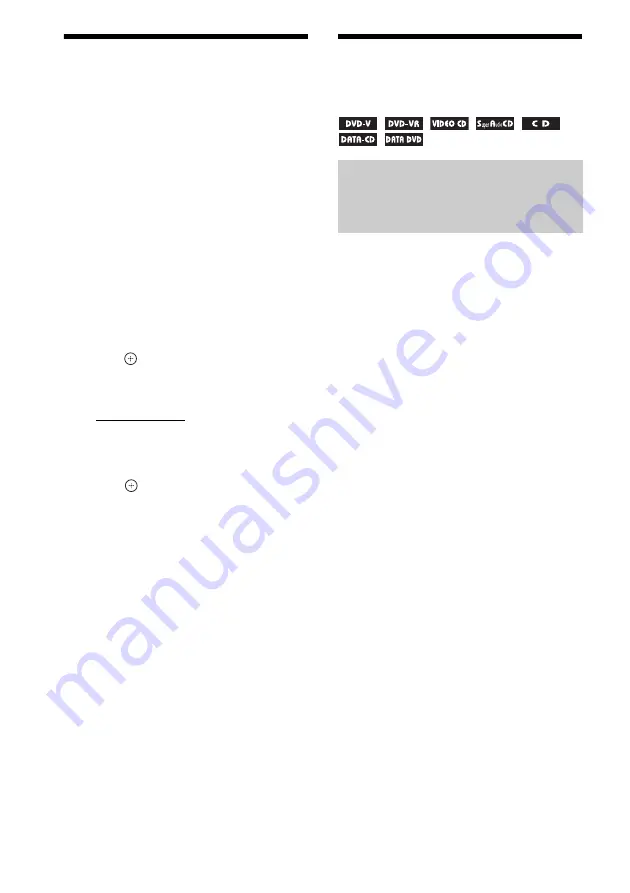
78
GB
Changing the Brightness
of the Front Panel
Display
You can set the brightness of the front panel
display to either of 2 levels.
Press DIMMER.
Each time you press DIMMER, the brightness of
the front panel display changes.
To set the brightness of the front
panel display using the system
menu
1
Press SYSTEM MENU.
2
Press
X
/
x
repeatedly until “DIMMER”
appears in the front panel display, then
press
or
c
.
3
Press
X
/
x
to select the brightness of
the front panel display.
• “DIMMER OFF”: The front panel display
is bright.
• “DIMMER ON”: The front panel display
is dark.
4
Press .
The setting is made.
5
Press SYSTEM MENU.
The system menu turns off.
Viewing Information
About the Disc
Press DISPLAY repeatedly.
Each time you press DISPLAY while playing
the disc, the display changes:
1
t
2
t
...
t
1
t
...
Some displayed items may disappear after a few
seconds.
x
DVD VIDEO/DVD-VR
1
Playing time of the current title
2
Remaining time of the current title
3
Playing time of the current chapter
4
Remaining time of the current chapter
5
Disc name
6
Title and chapter
x
VIDEO CD (without PBC functions)/
Super Audio CD/CD
1
Playing time of the current track
2
Remaining time of the current track
3
Playing time of the disc
4
Remaining time of the disc
5
Track name
6
Track and index*
* VIDEO CD/Super Audio CD only.
x
Super VCD
1
Playing time of the current track
2
Track text
3
Track and index number
x
DATA CD (MP3 file)/DATA DVD (MP3 file)
1
Playing time and current track number
2
Track (file) name*
* If an MP3 file has an ID3 tag, the system will
display an album name or title name from the ID3
tag information.
The system can support ID3 ver 1.0/1.1/2.2/2.3.
ID3 ver 2.2/2.3 tag information display has priority
when both ID3 ver 1.0/1.1 and ver 2.2/2.3 tags are
used for a single MP3 file.
Viewing the playing time and
remaining time in the front
panel display
Содержание DAV-TZ100
Страница 108: ... 1 Sony Corporation Printed in China ...
















































