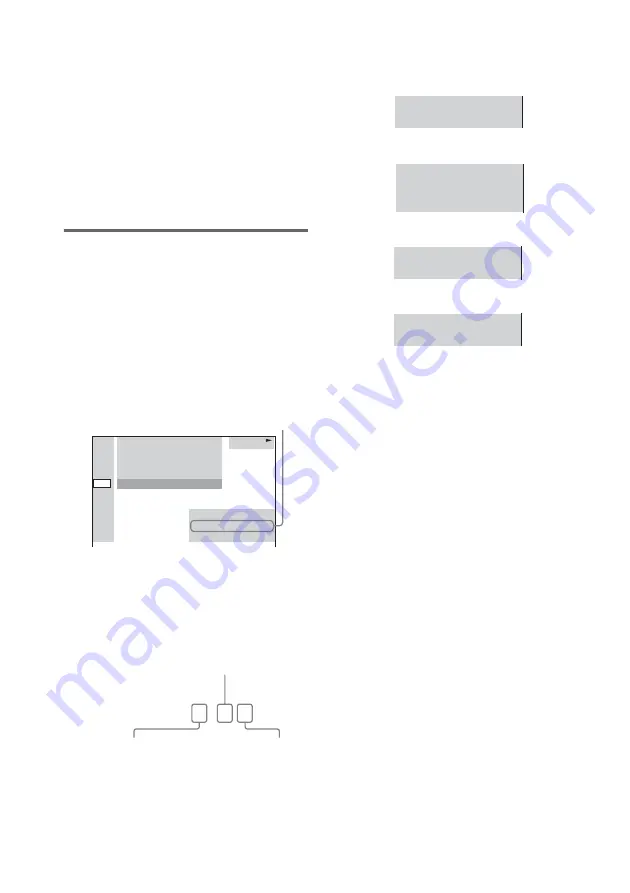
46
GB
To turn off the Control Menu
Press DVD DISPLAY repeatedly until the
Control Menu is turned off.
Notes
• For discs not in multiple audio format, you cannot
change the sound.
• During DVD playback, the sound may change
automatically.
Tip
You can select [AUDIO] directly by pressing AUDIO.
Each time you press the button, the item changes.
Displaying the audio
information of the disc
(DVD only)
When you select [AUDIO], the channels being
played are displayed on the screen.
For example, in Dolby Digital format, multiple
signals ranging from monaural to 5.1 channel
signals can be recorded on a DVD. Depending
on the DVD, the number of recorded channels
may differ.
* [PCM], [MPEG], [DTS], or [DOLBY
DIGITAL] is displayed.
For [DOLBY DIGITAL], the channels in the
playing track are displayed numerically as
follows:
For Dolby Digital 5.1 ch:
The display examples are as
follows:
• PCM (stereo)
• Dolby Surround
• Dolby Digital 5.1ch
• DTS
Tips
• When the signal contains surround signal
components such as LS, RS, or S, the surround effect
is enhanced.
• If you play MPEG AUDIO sound tracks, the system
outputs PCM (stereo) signals.
• Even though the audio stream contains a surround
back component, the surround back channel is not
displayed.
Dolby Digital-EX or DTS-ES source is displayed as
“3/2.1”on the screen.
DVD
1 2 ( 2 7 ) TITLE12
1 8 ( 3 4 )
T 1 : 3 2 : 5 5
DOLBY DIGITAL 3/2.1
PROGRAM FORMAT
DVD
1: ENGLISH
Current audio format
*
DOLBY DIGITAL 3 / 2
.
1
Surround component 2
Front component 2 +
Center component 1
LFE (Low Frequency
Effect) component 1
PCM 48kHz 24bit
PROGRAM FORMAT
DOLBY SURROUND
DOLBY DIGITAL 2/0
PROGRAM FORMAT
DOLBY DIGITAL 3/2.1
PROGRAM FORMAT
DTS 3/2.1
PROGRAM FORMAT






























