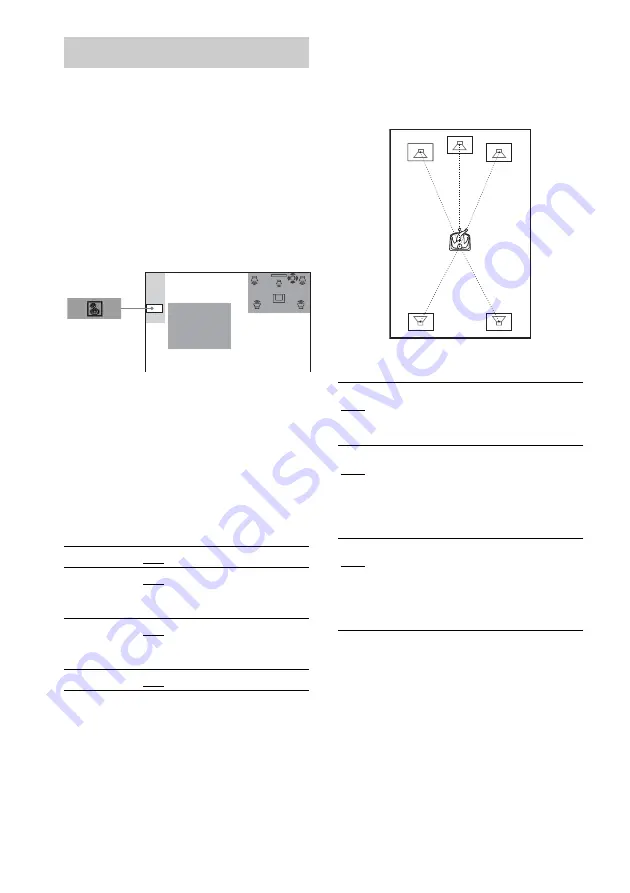
70
GB
To obtain the best possible surround sound, set
the size of the speakers you have connected and
their distance from your listening position. Then
use the test tone to adjust the level and the
balance of the speakers to the same level.
Select [SPEAKER SETUP] in the Setup
Display. For details, see “Using the Setup
Display” (page 65).
The default settings are underlined.
To return to the default setting
when changing a setting
Select the item, then press CLEAR.
x
SIZE
If you do not connect center or surround
speakers, or move the surround speakers, set the
parameters for [CENTER] and [SURROUND].
Since the front speaker and subwoofer settings
are fixed, you cannot change them.
Notes
• When you select an item, the sound cuts off for a
moment.
• Depending on the settings of other speakers, the
subwoofer may output excessive sound.
x
DISTANCE
The default distance setting for the speakers in
relation to the listening position is shown below.
When you set the distance using [QUICK
SETUP] (page 21, 72), the setting is
automatically displayed.
Be sure to change the value in the Setup Display
when you move the speakers.
* When you perform the Quick Setup (page 21), the
default settings are changed.
Notes
• When you set the distance, the sound cuts off for a
moment.
• If all front and surround speakers are not placed at an
equal distance from your listening position, set the
distance according to the closest speaker.
• Do not place the surround speakers farther away from
your listening position than the front speakers.
• The [DISTANCE] setting is available except for
Super Audio CDs.
Settings for the Speakers
(SPEAKER SETUP)
FRONT
YES
CENTER
YES: Normally select this.
NONE: Select this if no center
speaker is used.
SURROUND
YES: Normally select this.
NONE: Select this if no surround
speaker is used.
SUBWOOFER
YES
SPEAKER SETUP
DISTANCE:
TEST TONE:
SIZE:
BALANCE:
LEVEL:
FRONT
1.6m
*
Front speaker distance from the
listening position can be set in 0.2
meter increments from 1.0 to 7.0
meters.
CENTER
1.6m
*
(appears when
you set
[CENTER] to
[YES] in the
[SIZE] setting.)
Center speaker distance can be moved
up to 1.6 meters forward closer to the
listening position, in 0.2 meter
increments.
SURROUND
1.6m
*
(appears when
you set
[SURROUND]
to [YES] in the
[SIZE] setting.)
Surround speaker distance can be
moved up to 4.6 meters closer to your
listening position from the front
speaker position, in 0.2 meter
increments.
1.6m
1.6m
1.6m
1.6m
1.6m
















































