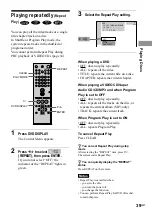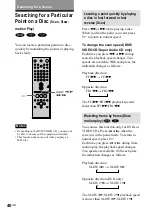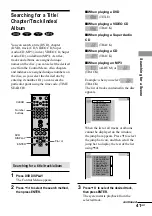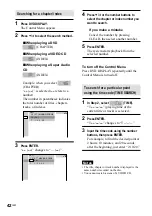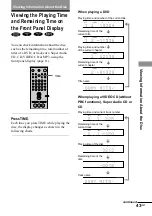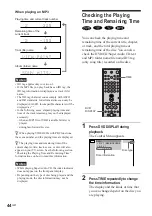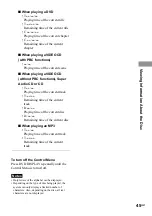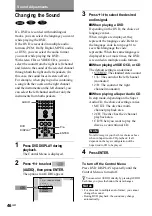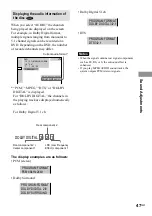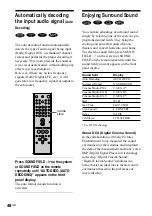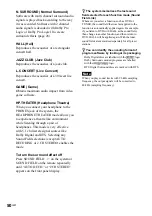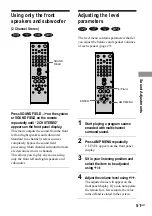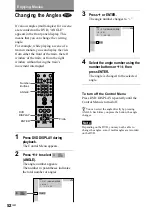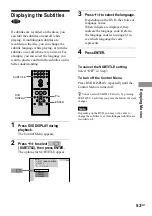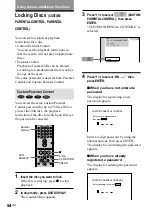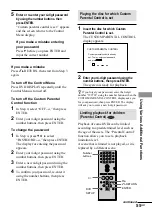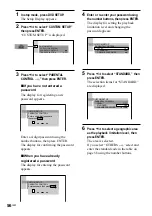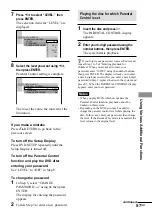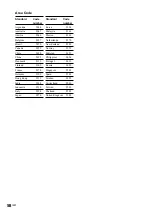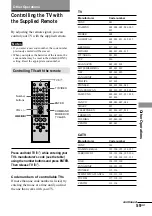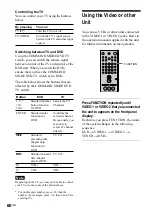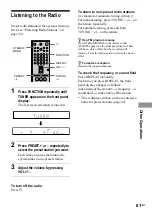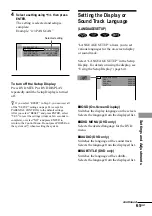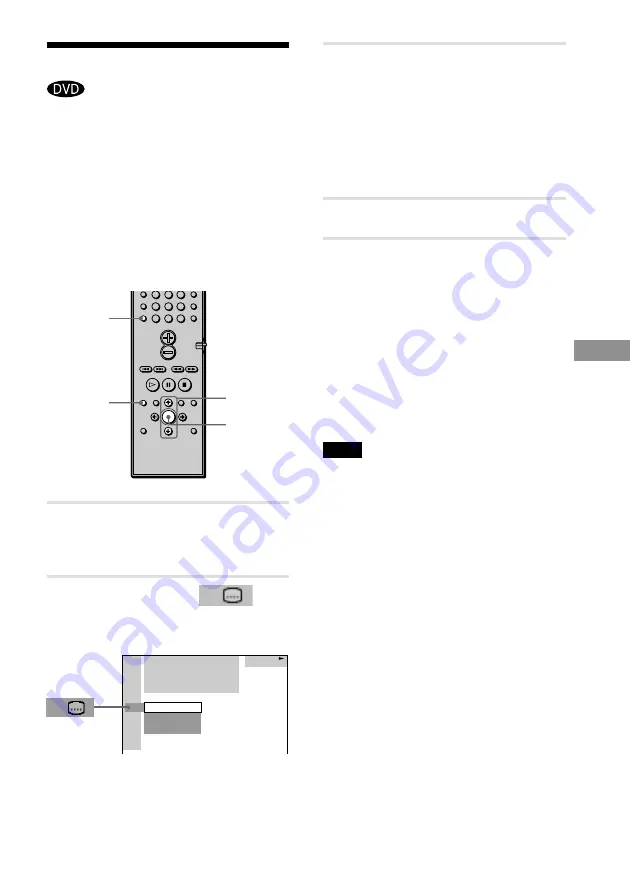
Enjo
ying Mo
vies
53
GB
Displaying the Subtitles
If subtitles are recorded on the discs, you
can turn the subtitles on and off while
playing. If multilingual subtitles are
recorded on the disc, you can change the
subtitle language while playing, or turn the
subtitles on or off whenever you want. For
example, you can select the language you
want to practice and turn the subtitles on for
better understanding.
1
Press DVD DISPLAY during
playback.
The Control Menu appears.
2
Press
X
/
x
to select
(SUBTITLE), then press ENTER.
The options for SUBTITLE appear.
SUBTITLE
ENTER
DVD
DISPLAY
X
/
x
3
Press
X
/
x
to select the language.
Depending on the DVD, the choice of
language varies.
When 4 digits are displayed, they
indicate the language code. Refer to
the language code list on page 81 to
see which language the code
represents.
4
Press ENTER.
To cancel the SUBTITLE setting
Select “OFF” in Step 3.
To turn off the Control Menu
Press DVD DISPLAY repeatedly until the
Control Menu is turned off.
z
You can select SUBTITLE directly by pressing
SUBTITLE. Each time you press the button, the item
changes.
Note
Depending on the DVD, you may not be able to
change the subtitles even if multilingual subtitles are
recorded on it.
4
5
6
7
>10
10/0
8
9
1: ENGLISH
2: FRENCH
3: SPANISH
DVD
OFF
DVD
1 2 ( 2 7 ) MAKING SCENE
1 8 ( 3 4 )
T 1 : 3 2 : 5 5