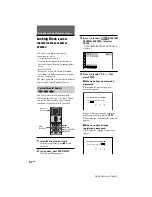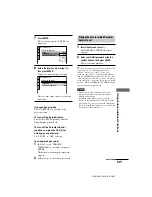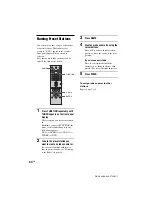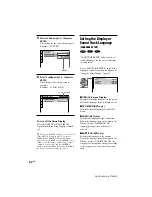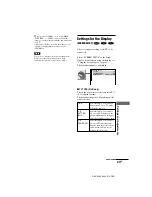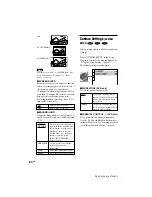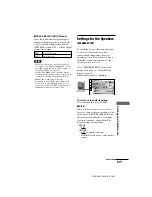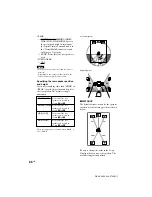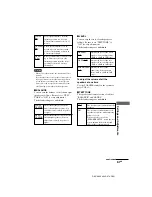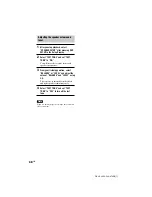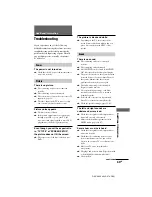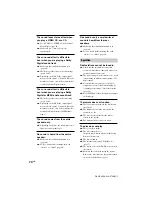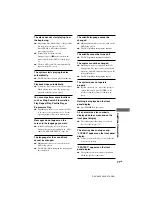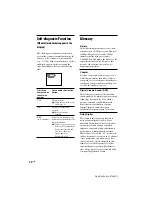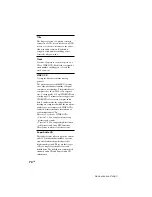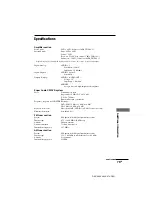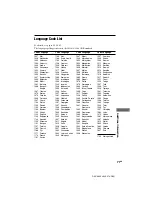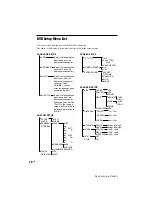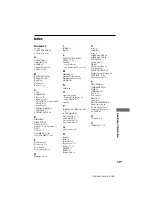66
GB
DAV-S400 4-240-074-
12
(1)
5m
5m
5m
3.4m
3.4m
Position diagram
Height diagram
x
DISTANCE
The default distance setting for the speakers
in relation to the listening position is shown
below.
Be sure to change the value in the Setup
Display when you move the speakers. The
default settings are underlined.
60
30
C
C
D
D
• REAR
— BEHIND (LOW), BEHIND (HIGH),
SIDE (LOW), SIDE (HIGH): Specify
the position and height to implement
the Digital Cinema Surround modes in
the “Virtual Multi Dimension” sound
field (page 47) properly.
— NONE: Select this if no rear speaker is
used.
• SUBWOOFER
— YES
Notes
• When you select an item, the sound cuts off for a
moment.
• Depending on the settings of other speakers, the
subwoofer may output excessive sound.
Specifying the rear speaker position
and height
If you select anything other than “NONE” in
“REAR,” specify the position and height of
the rear speakers. The default setting is
underlined.
BEHIND (LOW)
BEHIND (HIGH)
SIDE (LOW)
SIDE (HIGH)
These parameters are not available when “REAR” is
set to “NONE.”
90
20
45
A
A
B
B
Select this if the rear
speakers are located in
section
B
and
D
.
Select this if the rear
speakers are located in
section
B
and
C
.
Select this if the rear
speakers are located in
section
A
and
D
.
Select this if the rear
speakers are located in
section
A
and
C
.