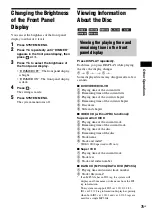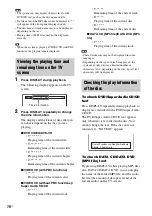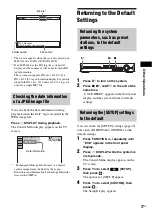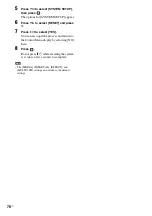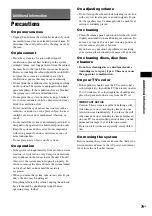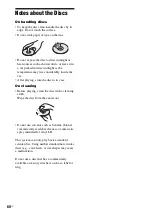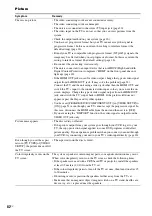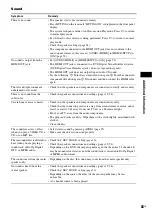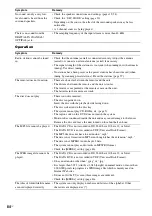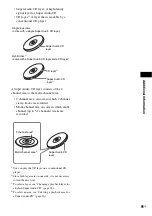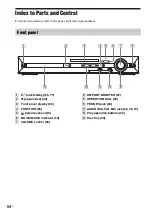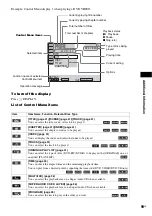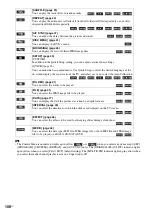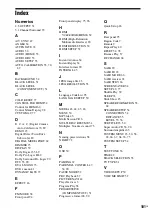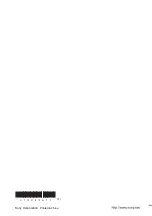Ad
dit
iona
l Inf
o
rma
tion
89
US
Dimensions (approx.)
430 mm × 66 mm × 390
mm (17
in × 2
5
/
8
in ×
15
3
/
8
in) (w/h/d) incl.
projecting parts
Mass (approx.)
4.3 kg (9 lb 8 oz)
Supported file format
MP3 (MPEG 1 Audio Layer-3)
File Extension:
mp3
Bitrate:
32 kbps - 320 kbps
Sampling frequencies:
32/44.1/48 kHz
Design and specifications are subject to change
without notice.
Glossary
Digital Cinema Auto Calibration
Digital Cinema Auto Calibration was developed
by Sony to automatically measure and adjust the
speaker settings to your listening environment in
a short period of time.
Digital Direct Twin Drive Subwoofer
Utilizing Sony proprietary S-master technology,
the Digital Direct Twin Drive Subwoofer
features two S-master Digital Amplifiers that
provide dedicated power to a strategically
located subwoofer for astounding sound
performance. Easy to set up, Digital Direct Twin
Drive Subwoofer provides a stable sound field
over a much larger listening area without having
to adjust frequency levels.
Dolby Digital
This movie theater sound format is more
advanced than Dolby Surround Pro Logic. In
this format, the surround speakers output stereo
sound with an expanded frequency range, and a
subwoofer channel for deep bass is
independently provided. This format is also
called “5.1” with the subwoofer channel
designed as the 0.1 channel (since it functions
only when a deep bass effect is needed). All six
channels in this format are recorded separately
for superior channel separation. Furthermore,
since all the signals are processed digitally, less
signal degradation occurs.
Dolby Pro Logic II
Dolby Pro Logic II creates five full-bandwidth
output channels from 2 channel sources. This is
done using an advanced, high-purity matrix
surround decoder that extracts the spatial
properties of the original recording without
adding any new sounds or tonal colorations.
x
Movie mode
The Movie mode is for use with stereo television
shows and all programs encoded in Dolby
Surround. The result is enhanced sound field
directionality that approaches the quality of
discrete 5.1-channel sound.
Содержание DAV-HDZ485
Страница 1: ... 2009 Sony Corporation 4 122 226 11 1 DVD Home Theatre System Operating Instructions DAV HDZ485 ...
Страница 102: ......
Страница 103: ......
Страница 104: ... 1 Sony Corporation Printed in China ...