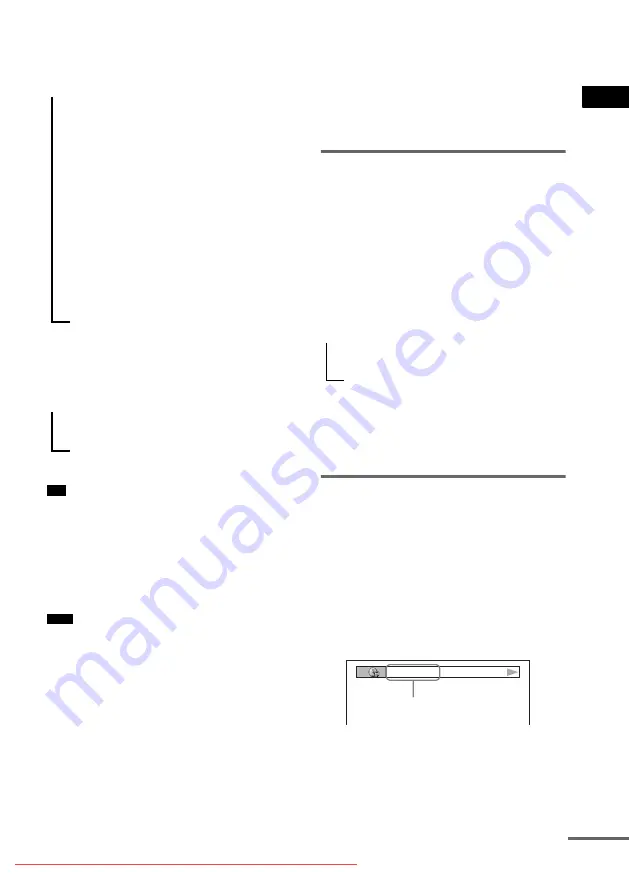
Pla
y
ing D
iscs
65
GB
When playing a VIDEO CD
(without PBC functions), Super
Audio CD, or CD
When playing an MP3
• When playing VIDEO CDs with PBC functions, the
playing time is displayed.
• When playing VIDEO CDs without PBC functions,
the track number and the index number are displayed
after the Disc name.
• You can also check the time information and text
using the Control Menu.
• If the disc does not contain text, the Disc name or the
Track (file) name is displayed “NO TEXT.”
• The system can only display the first level of the
DVD/CD text, such as the Disc name or title.
• If an MP3 file name cannot be displayed, “*” will
appear in the front panel display instead.
• The disc name or track name may not be displayed
depending on the text.
• Playing time of MP3 audio tracks and DivX video
files* may not be displayed correctly.
• If you play a disc containing JPEG image files only
and you set [MODE (MP3, JPEG)] to [AUTO] or
[AUDIO (MP3)] (page 55), the “No Audio” message
appears on the front panel display.
• If you play a disc containing MP3 files only and you
set [MODE (MP3, JPEG)] to [IMAGE (JPEG)]
(page 55), the “No Image” message appears on the
front panel display.
* Asian, Australian, and Middle Eastern models only.
Viewing the Station Name or
Frequency in the front panel
display
When the system is set to “TUNER AM” or
“TUNER FM,” you can check the frequency
using the front panel display.
Press DISPLAY.
Each time you press DISPLAY, the display
changes as shown in the charts.
*
1
This is displayed if you have entered a name for a
preset station (page 84).
*
2
Returns to the original display when several seconds
has elapsed.
Checking the Playing Time
and Remaining Time
You can check the playing time and remaining
time of the current title, chapter, or track, and the
total playing time or remaining time of the disc.
You can also check the DVD text and MP3
folder name/file name recorded on the disc.
1
Press DISPLAY during playback.
The following display appears.
2
Press DISPLAY repeatedly to change
the time information.
The display and the kinds of time that you
can check depend on the disc you are
playing.
Tip
Note
t
Playing time of the current track
r
Remaining time of the current track
r
Playing time of the disc
r
Remaining time of the disc
r
Disc name
r
Track and index*
r
The display returns to the top image after
2 seconds.
* Except for CD.
t
Playing time and current track number
r
Track (file) name
t
Station name*
1
r
Frequency*
2
T 1:01:57
Time information
continued






























