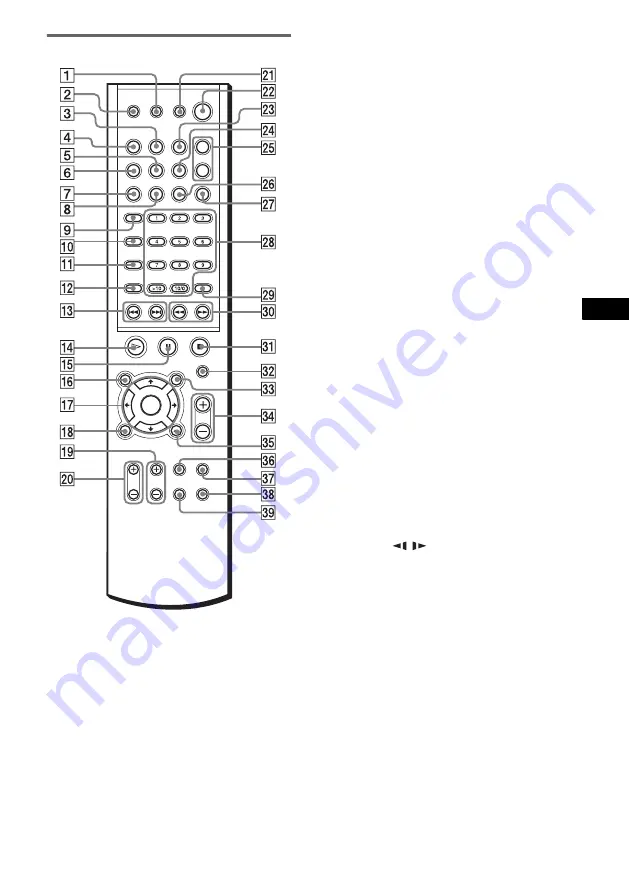
Ad
dit
iona
l Inf
o
rma
tion
85
US
Remote
Note
This remote control glows in the dark. However,
before glowing, the remote must be exposed to light for
awhile.
A
DISC SKIP (26)
B
Z
(eject) (26)
C
DISPLAY (40, 43, 61)
D
FUNCTION (24, 59, 61)
E
STEREO/MONO (61)
F
BAND (60, 61)
G
PLAY MODE (33, 34, 35)
H
CLEAR (34, 35, 36, 38)
I
TV (59)
J
AUDIO (45)
K
ANGLE (51)
L
SUBTITLE (52)
M
.
/
>
, PREV/NEXT, PRESET –/+ (26,
28, 60, 61)
N
H
(play) (24, 28, 34, 35)
O
X
(pause) (26)
P
DVD TOP MENU/ALBUM– (27, 29, 31)
Q
C
/
X
/
x
/
c
/ENTER (27, 29, 31, 33, 34, 36,
38, 45, 51, 52, 53, 60, 62, 63, 64, 65)
R
DVD DISPLAY (29, 31, 33, 36, 38, 43, 44,
45, 51, 52, 53)
S
TV CH +/– (58)
T
TV VOL +/– (58)
U
TV
[
/
1
(on/standby) (58)
V
"
/
1
(standby) (24, 60)
W
REPEAT (34, 36)
X
NAME (62)
Y
SOUND FIELD +/– (47, 48, 49)
Z
MEMORY (60)
wj
NIGHT MODE (50)
wk
Number buttons (27, 28, 34, 38, 51, 53,
55, 58)
wl
ENTER (60)
e;
m
/
M
/
/
SLOW, TUNING –/+ (32,
37, 60)
ez
x
(stop) (26, 27, 28, 53)
es
MUTING (26)
ed
DVD MENU/ALBUM+ (27, 29, 31)
ef
/– (61)
eg
O
RETURN (28, 29, 31, 33, 34, 38, 53,
55, 65)
eh
TV/VIDEO (58)
ej
BASS LEVEL (50)
ek
AMP MENU (63, 64)
el
DVD SETUP (55, 65)
Содержание DAV-FC8 - Dvd Dream System
Страница 1: ... 2003 Sony Corporation 4 248 451 11 1 Compact AV System Operating Instructions DAV FC8 ...
Страница 89: ......
Страница 90: ......
Страница 91: ......








































