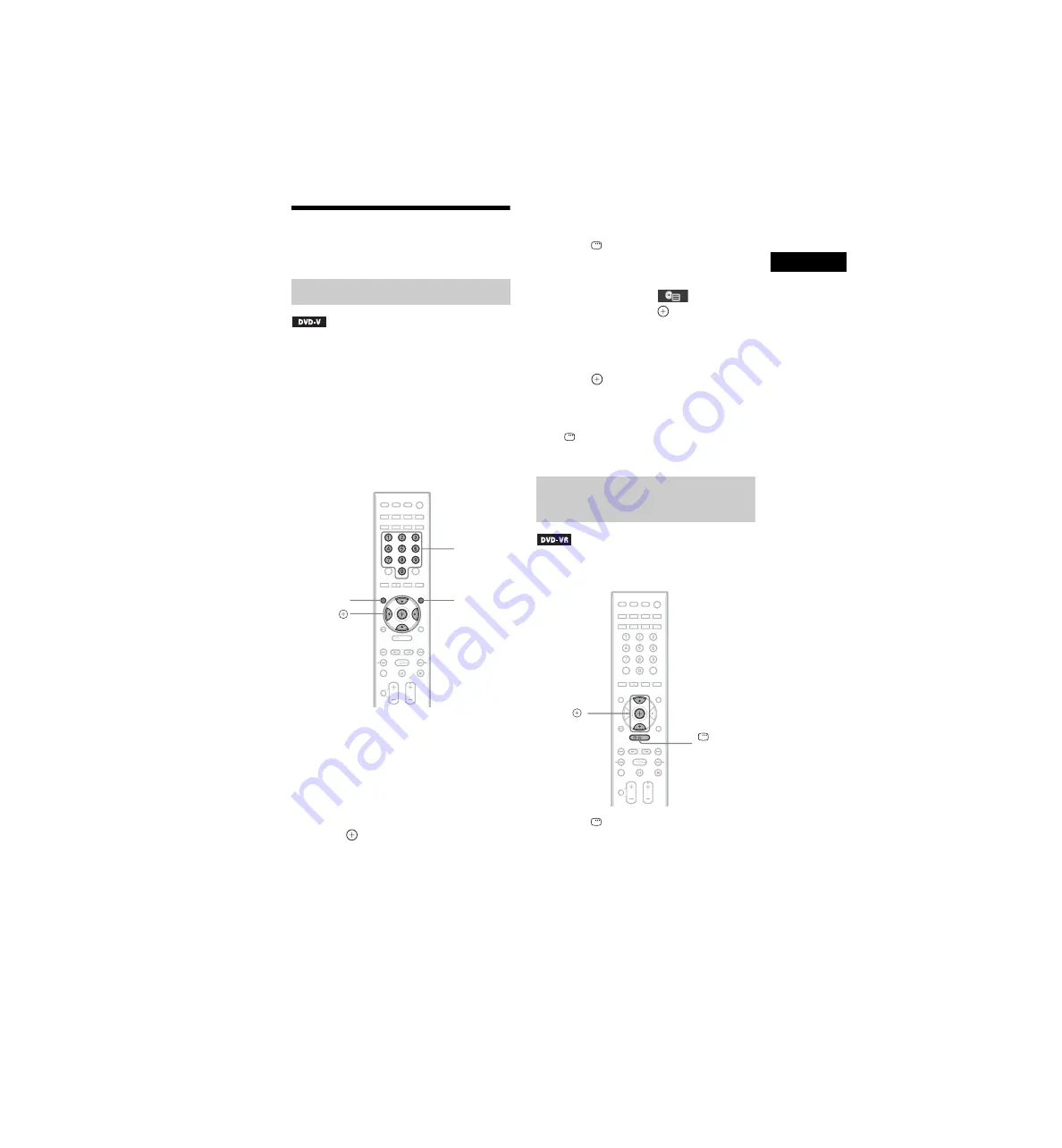
Dis
c
masterpage:Right
specdef v20070110
filename[E:\sagyou\080603\OLD\3398072142\3398072142\3398072142DAVF500CA2\gb05dsc.
fm]
model name [DAV-F500]
[3-398-072-
14
(2)]
47
GB
Searching/Selecting a
Disc
A DVD is divided into a lot of sections, which
make up a picture or music feature. These
sections are called “titles.” When you play a
DVD which contains several titles, you can
select the title you want using DVD TOP
MENU.
When you play a DVD that allows you to select
items such as the language for the subtitles and
the language for the sound, select these items
using DVD MENU.
1
Press DVD TOP MENU or DVD MENU.
The disc’s menu appears on the TV screen.
The contents of the menu vary depending
on the disc.
2
Press
C
/
X
/
x
/
c
or the number buttons to
select the item you want to play or
change.
3
Press .
To display the DVD’s menu on the
Control Menu display
1
Press
DISPLAY during playback.
The Control Menu display appears on the
TV screen.
2
Press
X
/
x
to select
[DISC
MENU], then press
.
The options for [DISC MENU] appear.
3
Press
X
/
x
to select [MENU] or [TOP
MENU].
4
Press .
To turn off the Control Menu
display
Press
DISPLAY repeatedly until the Control
Menu display is turned off.
This function is only available for DVD-VRs
with a playlist created.
1
Press
DISPLAY while the system is
in stop mode.
The Control Menu display appears on the
TV screen.
Using the DVD’s menu
Number
buttons
DVD
MENU
DVD
TOP MENU
C
/
X
/
x
/
c
,
Selecting [ORIGINAL] or [PLAY
LIST] on a DVD-VR
X/x
,
DISPLAY






























