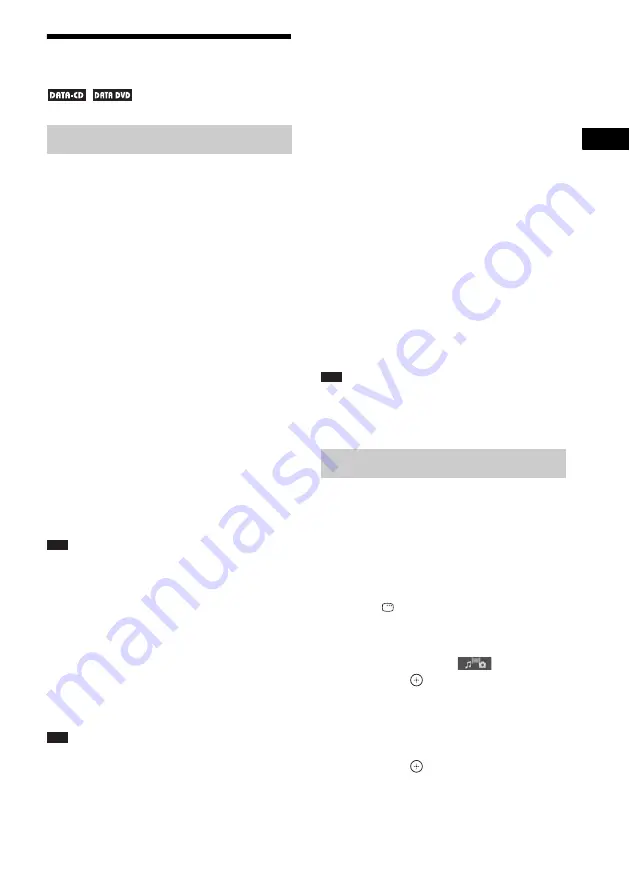
Dis
c
49
GB
Enjoying Video Files
You can play DivX video files and MPEG4
video files.
DivX
®
is a video file compression technology,
developed by DivX, Inc. This product is an
official DivX
®
Certified product.
You can play a DATA CD or DATA DVD that
contains DivX
®
video files.
A DATA CD or DATA DVD that the
system can play
The system only plays a DATA CD of format
ISO 9660 Level 1/Level 2 or Joliet, and a DATA
DVD of Universal Disk Format (UDF).
Refer to the operating instructions supplied with
the disc drives and the recording software (not
supplied) for details on the recording format.
About playback order of data on a
DATA CD or DATA DVD
Note that the playback order may not be
applicable, depending on the software used for
creating the video file, or if there are more than
200 folders and 150 video files in each folder.
Note
• The system may not be able to play some DATA
CDs/DATA DVDs created in the Packet Write
format.
DivX video files that the system
can play
The system can play data that is recorded in
DivX format, and which has the extension “.avi”
or “.divx.” The system will not play files with
the extension “.avi” or “.divx” if they do not
contain a DivX video.
Note
• The system may not play a DivX video file when the
file has been combined from two or more DivX video
files.
• The system cannot play a DivX video file of size
more than 720 (width) × 576 (height) or 2GB.
• Depending on the DivX video file, sound may skip or
not match the pictures on the TV screen.
• The system cannot play some DivX video files that
are longer than 3 hours.
• Depending on the DivX video file, the picture may
pause or be unclear, in which case it is recommended
that you create the file at a lower bit rate. If the sound
is still noisy, MP3 is the recommended audio format.
Note, however, this system does not conform to
WMA (Windows Media Audio) format for playing
DivX files.
• Because of the compression technology used for
DivX video files, it may take some time after you
press
H
for the picture to appear.
MPEG4 video files that the
system can play
The system can play data that is recorded in
MP4 file format, and which has the extension
“.mp4” or “.m4v.” The system will not play files
with the extension “.mp4” or “.m4v” if they do
not contain a MPEG4 video.
Note
• Compatibility with all MPEG4 video encoding/
writing software, recording devices, and recording
media cannot be guaranteed.
1
Press FU/– repeatedly until
“DVD” appears in the front panel
display.
2
Load a DATA CD or DATA DVD.
After loading the disc, the list of folders
appears on the TV screen.
3
Press
DISPLAY.
The Control Menu display appears on the
TV screen.
4
Press
X
/
x
to select
[MEDIA],
then press
.
The options for [MEDIA] appear.
5
When [VIDEO] is selected, press DVD
MENU. When other than [VIDEO] is
selected, press
X
/
x
to select [VIDEO],
then press
.
A list of folders that contain video files
appears.
The selected folder is highlighted in yellow.
About video files
Selecting a folder
Содержание DAV-DZ680
Страница 1: ... 2009 Sony Corporation 4 122 229 11 1 DVD Home Theatre System Operating Instructions DAV DZ680 DZ780 ...
Страница 123: ......
Страница 124: ... 1 Sony Corporation Printed in China ...
















































