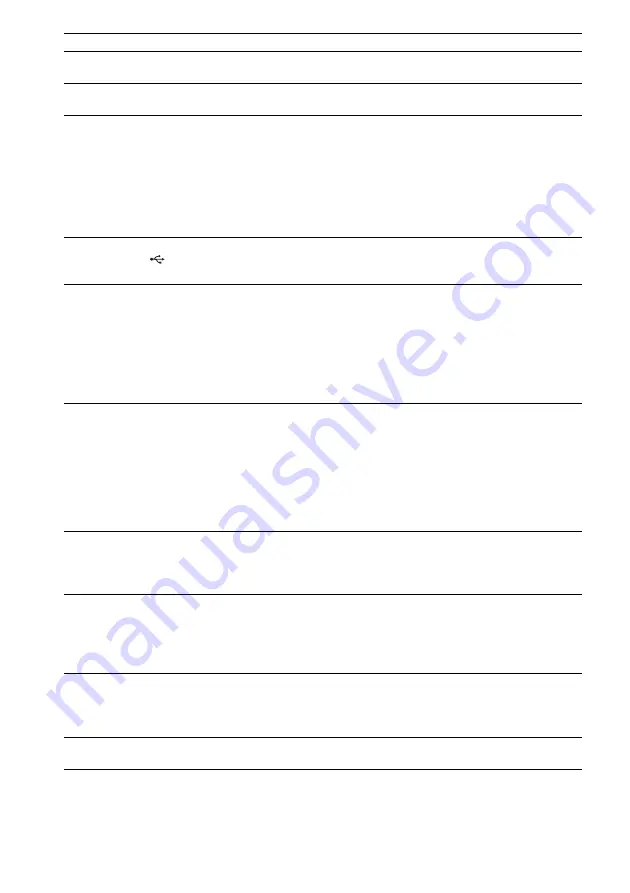
110
GB
There is no sound.
• The USB device is not connected correctly. Turn off the system, then reconnect
the USB device.
The sound is distorted.
• The bit rate used when encoding the audio files was low. Send audio files
encoded with higher bit rates to the USB device.
There is noise or the sound skips. • Turn off the system, then reconnect the USB device.
• Noise may have entered during the recording or copying process. Delete the
file, and try recording or copying again.
• Copy the files to your computer, format the USB device in FAT12, FAT16, or
FAT32 format, and copy the files to the USB device again.*
* This system supports FAT12, FAT16, and FAT32, but some USB device may
not support all of these FAT. For details, refer to the operating instructions of
each USB device or contact the manufacturer.
The USB device cannot be
connected into the
(USB)
port.
• The USB device is being connected backwards. Connect the USB device in the
correct orientation.
The USB device which has been
used on another device does not
work.
• It may be recorded in an unsupported format. If so, first take the precaution of
backing up important files on the USB device by copying them to your
computer hard disk. Next, format the USB device with a FAT12, FAT16, or
FAT32 file system and transfer the backed-up audio files onto the USB device
again.*
* This system supports FAT12, FAT16, and FAT32, but some USB device may
not support all of these FAT. For details, refer to the operating instructions of
each USB device or contact the manufacturer.
“READING” is displayed for a
long time.
• The reading process can take a long time in the following cases.
– There are many folders or files on the USB device.
– The file structure is extremely complex.
– The memory capacity is excessive.
– The internal memory is fragmented.
• Sony recommends following these guidelines.
– Total folders on the USB device: 200 or less
– Total files per folder: 150 or less
Erroneous display.
• Send the music data to the USB device again, as the data stored in the USB
device may have been corrupted.
• The character codes that can be displayed by this system are numbers and
alphabet only. Other characters are not displayed correctly.
“DATA ERROR” appears in the
front panel display during
playback of an USB device.
• The audio file/JPEG image file you want to play is broken.
• The data is not MPEG1 Audio Layer 3 data.
• The JPEG image file format does not conform to DCF.
• The JPEG image file has the extension “.JPG” or “.JPEG,” but is not in JPEG
format.
Playback does not start.
• Turn off the system, then reconnect the USB device.
• Connect the USB device that this system can play. See “Playable USB Devices”
(supplement).
• Press
H
to start play.
Playback does not start from the
first track.
• Cancel Repeat Play (page 78).
Symptom
Remedy
Содержание DAV-DZ670M
Страница 128: ... 1 Sony Corporation Printed in China ...






























