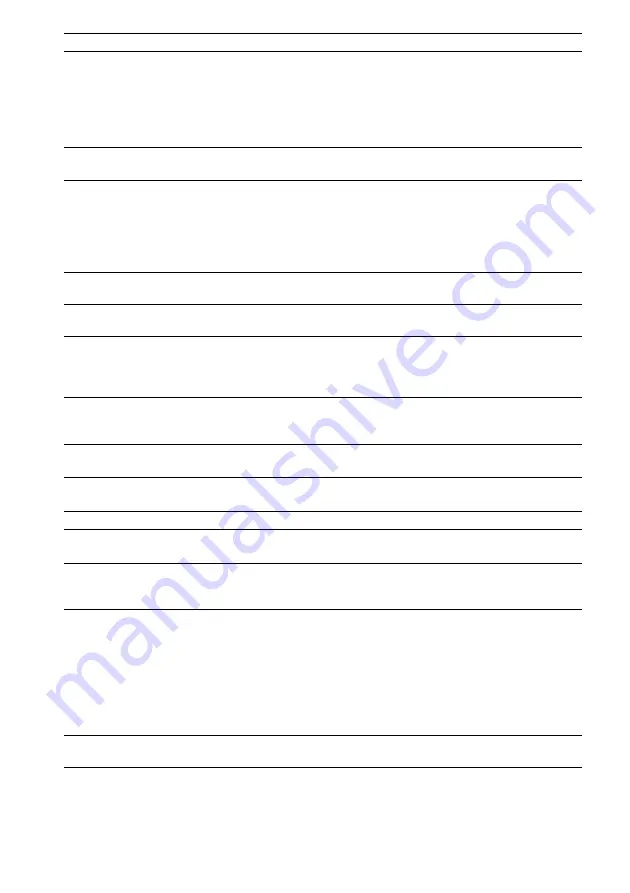
96
GB
The video file cannot be played. • The file is not created in DivX format or MP4 file format.
• The file has an extension other than “.avi,” “.divx,” “.mp4,” or “.m4v.”
• The DATA CD is not recorded in ISO 9660 Level 1/Level 2, or Joliet.
• The DATA DVD is not recorded in UDF (Universal Disk Format).
• The video file is larger than 720 (width) × 576 (height).
• Check the [MEDIA] setting (page 44).
The titles of folder/file/file name
are not displayed correctly.
• The system can only display numbers and letters of the alphabet. Other
characters are displayed as [*].
A disc does not start playing
from the beginning.
• Program Play, Shuffle Play, or Repeat Play has been selected.
Press CLEAR to cancel these functions before playing a disc.
• Resume Play has been selected.
During stop, press
x
on the unit or the remote and then start playback
• The title, DVD or PBC menu automatically appears on the TV screen.
The system starts playing the
disc automatically.
• The DVD features an auto playback function.
Playback stops automatically.
• Some discs may contain an auto pause signal. While playing such a disc, the
system stops playback at the auto pause signal.
You cannot perform some
functions such as stop, search,
Slow-motion Play, or Repeat
Play.
• Depending on the disc, you may not be able to perform some of these
operations. Refer to the operating instructions supplied with the disc.
Messages do not appear on the
TV screen in the language you
want.
• In the Setup Display, select the desired language for the on-screen display in
[OSD] under [LANGUAGE SETUP] (page 50).
The language for the sound track
cannot be changed.
• Multilingual tracks are not recorded on the DVD being played.
• The DVD prohibits changing the language for the sound track.
The subtitle language cannot be
changed.
• Multilingual subtitles are not recorded on the DVD being played.
• The DVD prohibits changing the subtitles.
The subtitle cannot be turned off. • The DVD prohibits turning off subtitles.
The angles cannot be changed.
• Multi-angles are not recorded on the DVD being played (page 32).
• The DVD prohibits changing the angles.
A disc cannot be ejected and
“LOCKED” appears in the front
panel display.
• Contact your Sony dealer or local authorized Sony service facility.
[Data error] appears on the TV
screen when playing a DATA
CD or DATA DVD.
• The MP3 file/JPEG image file/video file you want to play is broken.
• The data is not MPEG1 Audio Layer 3 data.
• The JPEG image file format does not conform to DCF.
• The file has the extension “.jpg” or “.jpeg,” but is not in JPEG format.
• The file you want to play has the extension “.avi” or “.divx” but is not in DivX
format, or is in DivX format but does not conform to DivX Certified profiles.
• The file you want to play has the extension “.mp4” or “.m4v” but is not in MP4
format, or is in MP4 format but does not conform to MPEG4 Simple Profiles.
The system does not work
normally.
• Disconnect the AC power cord (mains lead) from the wall outlet (mains), then
reconnect after several minutes.
Symptom
Remedy
Содержание DAV-DZ390K
Страница 1: ... 2009 Sony Corporation 4 122 225 11 1 DVD Home Theatre System Operating Instructions DAV DZ390K ...
Страница 118: ......
Страница 119: ......
Страница 120: ... 1 Sony Corporation Printed in China ...
















































