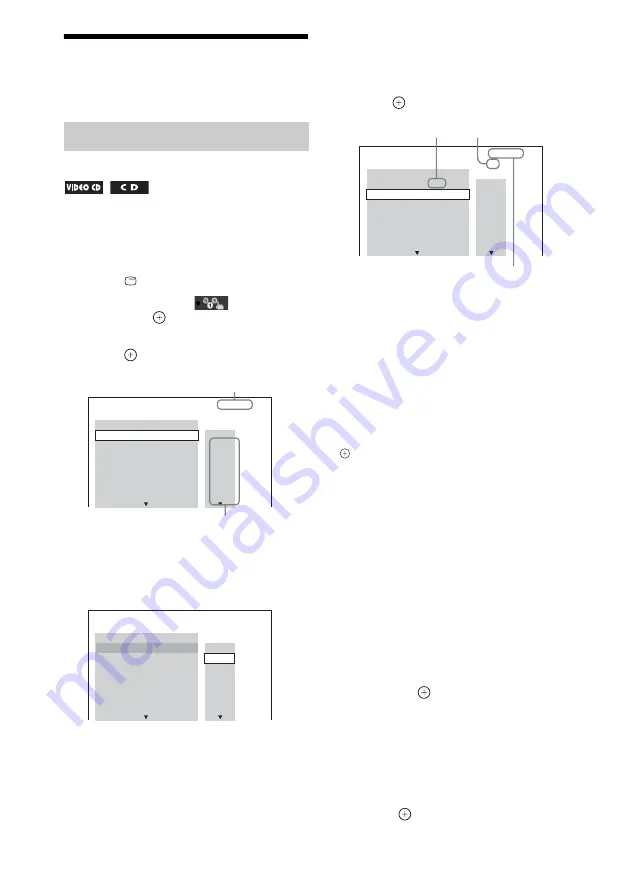
38
GB
Selecting the Playback
Mode
You can play the contents of a disc in the order
you want by arranging the order of the tracks on
the disc to create your own program. You can
program up to 99 tracks.
1
Press
DISPLAY.
2
Press
X
/
x
to select
[PROGRAM],
then press
.
3
Press
X
/
x
to select [SET
t
], then
press .
4
Press
c
.
The cursor moves to the track row [T] (in
this case, [01]).
5
Select the track you want to program.
Ex. To set track 2 as the first
programmed track
Press
X
/
x
to select [02] under [T], then
press .
6
To program other tracks, repeat Steps
4 to 5.
7
Press
N
to start Program Play.
To return to normal playback
Press CLEAR when the display for the program
setting is not displayed on the TV screen, or
select [OFF] in Step 3. To play the same
program again, select [ON] in Step 3 and press
.
To change or cancel a program
1
Follow Steps 1 to 3 of “Playing in
programmed order.”
2
Press
X
/
x
to select the program
number of the track you want to
change or cancel.
If you want to delete the track from the
program, press CLEAR.
3
Follow Step 5 of “Playing in
programmed order” for new
programming.
To cancel a program, select [--] under [T],
then press
.
To cancel all of the tracks in the
program
1
Follow Steps 1 to 3 of “Playing in
programmed order.”
2
Press
X
and select [ALL CLEAR], then
press .
Playing in programmed order
(Program Play)
PROGRAM
0: 00:00
T
1. TRACK
– –
– –
01
02
03
04
05
06
– –
– –
– –
– –
– –
– –
ALL CLEAR
2. TRACK
3. TRACK
7. TRACK
6. TRACK
5. TRACK
4. TRACK
Tracks recorded on a disc
Total time of the programmed tracks
PROGRAM
0: 00:00
T
2. TRACK
1. TRACK
– –
– –
01
02
03
04
05
06
– –
– –
– –
– –
– –
– –
ALL CLEAR
3. TRACK
7. TRACK
6. TRACK
5. TRACK
4. TRACK
PROGRAM
0: 03:51
T
1. TRACK
02
– –
01
02
03
04
05
06
– –
– –
– –
– –
– –
– –
ALL CLEAR
2. TRACK
3. TRACK
7. TRACK
6. TRACK
5. TRACK
4. TRACK
Selected track
Total time of the programmed tracks
Track number [T]
Содержание DAV-DZ340K
Страница 78: ......
Страница 79: ......
Страница 80: ... 2011 Sony Corporation Printed in China 4 286 726 11 1 ...
















































