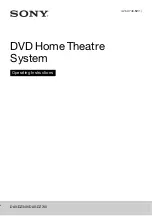6
GB
1)
A logical format of files and folders on CD-ROMs, defined by ISO (International Organization for
Standardization).
2)
MP3 (MPEG1 Audio Layer 3) is a standard format defined by ISO/MPEG for compressed audio data. MP3 files
must be in MPEG1 Audio Layer 3 format.
3)
Files with copyright protection (Digital Rights Management) cannot be played by the system.
4)
JPEG image files must conform to the DCF image file format. (DCF “Design rule for Camera File system”: Image
standards for digital cameras regulated by Japan Electronics and Information Technology Industries Association
(JEITA).)
Notes on discs
This product is designed to playback discs that conform to the Compact Disc (CD) standard.
DualDiscs and some music discs encoded with copyright protection technologies do not conform to the
Compact Disc (CD) standard. Therefore, these discs may not be compatible with this product.
The system cannot play the following discs:
• CD-ROM/CD-R/CD-RW other than those recorded in the formats listed on page 5
• CD-ROM recorded in PHOTO CD format
• Data part of CD-Extra
• CD Graphics disc
• DVD Audio
• Super Audio CD
• DATA CD/DATA DVD that does not contain MP3 files, JPEG image files, Xvid video files, or
MPEG4 video files
• DATA CD/DATA DVD that is created in Packet Write format
• DVD-RAM
• Blu-ray Disc
Also, the system cannot play the following discs:
• A DVD VIDEO with a different region code (page 7)
• A disc that has a non-standard shape (e.g., card, heart)
• A disc with paper or stickers on it
• A disc that has the adhesive of cellophane tape or a sticker stuck on it
In some cases, CD-R/CD-RW/DVD-R/DVD-RW/DVD+R/DVD+RW cannot be played on this system
due to the recording quality or physical condition of the disc, or the characteristics of the recording
device and authoring software.
The disc will not play if it has not been correctly finalized. For more information, refer to the operating
instructions of the recording device.
Note that some playback functions may not work with some DVD+RWs/DVD+Rs, even if they have
been correctly finalized. In this case, view the disc by normal playback. Also, some DATA CDs/DATA
DVDs created in Packet Write format cannot be played.
Example of discs that the system cannot play
Notes about CD-R/CD-RW/DVD-R/DVD-RW/DVD+R/DVD+RW
Содержание DAV-DZ340
Страница 1: ...DAV DZ340 DAV DZ740 4 262 748 12 1 DVD Home Theatre System Operating Instructions ...
Страница 69: ......
Страница 70: ......
Страница 71: ......
Страница 72: ... 2011 Sony Corporation Printed in China 4 262 748 12 1 ...