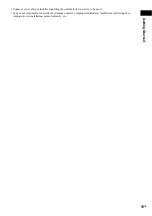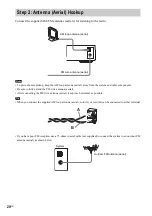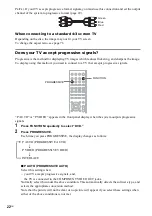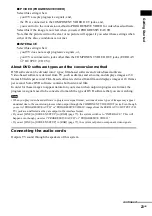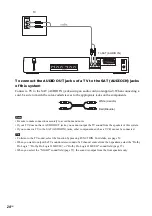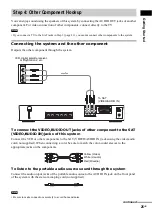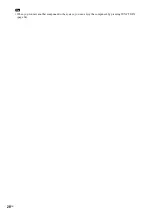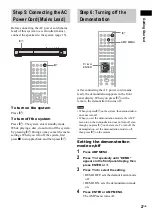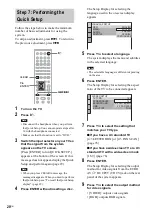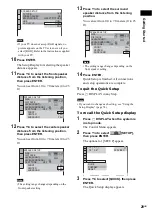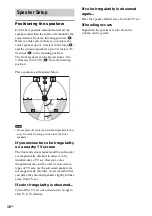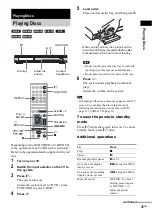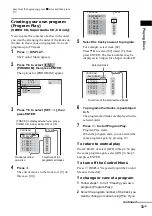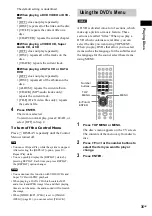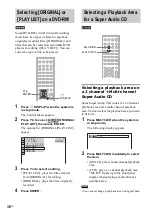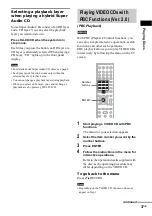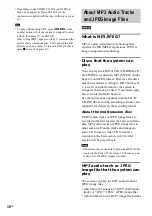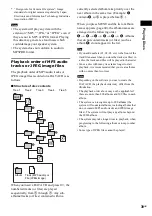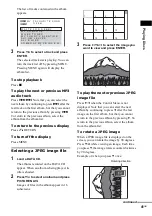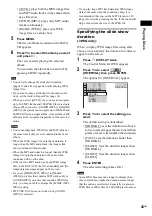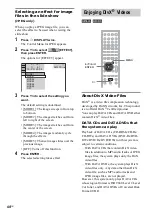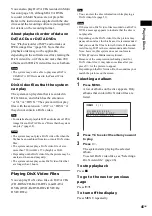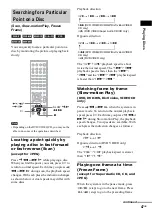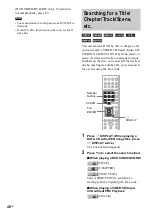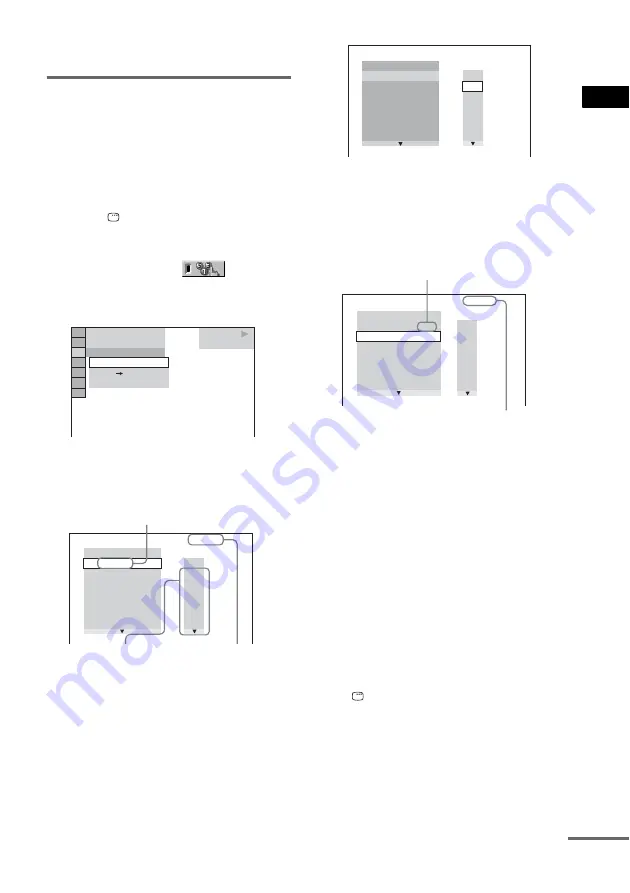
Pla
y
ing D
iscs
33
GB
play from the beginning, press
x
twice and then press
H
.
Creating your own program
(Program Play)
(VIDEO CD, Super Audio CD, CD only)
You can play the contents of a disc in the order
you want by arranging the order of the tracks on
the disc to create your own program. You can
program up to 99 tracks.
1
Press
DISPLAY.
The Control Menu appears.
2
Press
X
/
x
to select
[PROGRAM], then press ENTER.
The options for [PROGRAM] appear.
3
Press
X
/
x
to select [SET
t
], then
press ENTER.
4
Press
c
.
The cursor moves to the track row [T] (in
this case, [01]).
5
Select the track you want to program.
For example, select track [02].
Press
X
/
x
to select [02] under [T], then
press ENTER. The track number may be
displayed in 3 digits for a Super Audio CD.
6
To program other tracks, repeat steps 4
to 5.
The programmed tracks are displayed in the
selected order.
7
Press
H
to start Program Play.
Program Play starts.
When the program ends, you can restart the
same program again by pressing
H
.
To return to normal play
Press CLEAR, or select [OFF] in Step 2. To play
the same program again, select [ON] in Step 3
and press ENTER.
To turn off the Control Menu
Press
DISPLAY repeatedly until the Control
Menu is turned off.
To change or cancel a program
1
Follow steps 1 to 3 of “Creating your own
program (Program Play).”
2
Select the program number of the track you
want to change or cancel using
X
/
x
. If you
PLAY
6 (14)
T 2 : 5 0
OFF
SET
ON
OFF
CD
PROGRAM
1. TRACK
ALL CLEAR
2. TRACK – –
3. TRACK – –
4. TRACK – –
5. TRACK – –
6. TRACK – –
7. TRACK – –
T
0:00:00
– –
01
02
03
04
05
06
[TRACK] is displayed when you play a
VIDEO CD, Super Audio CD, or CD.
Tracks recorded
on a disc
Total time of the
programmed tracks
PROGRAM
1. TRACK – –
ALL CLEAR
2. TRACK – –
3. TRACK – –
4. TRACK – –
5. TRACK – –
6. TRACK – –
7. TRACK – –
T
– –
02
03
04
05
0:00:00
06
01
PROGRAM
1. TRACK 0 2
ALL CLEAR
2. TRACK – –
3. TRACK – –
4. TRACK – –
5. TRACK – –
6. TRACK – –
7. TRACK – –
0:15:30
T
– –
02
03
04
05
06
01
Selected track
Total time of the programmed tracks
continued
Содержание DAV-DZ300
Страница 1: ... 2005 Sony Corporation 2 635 102 12 1 DVD Home Theatre System Operating Instructions DAV DZ300 ...
Страница 99: ......
Страница 100: ...Sony Corporation Printed in China ...