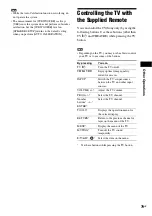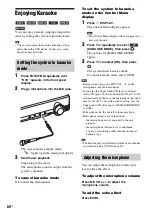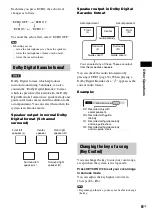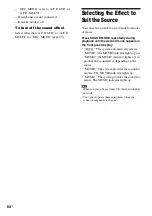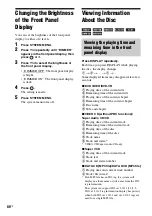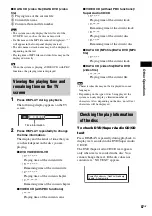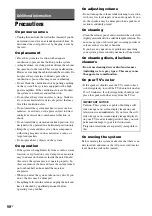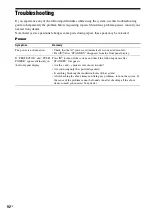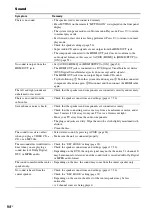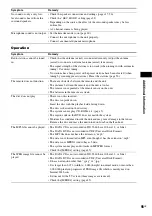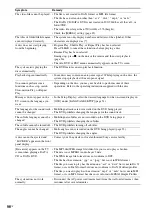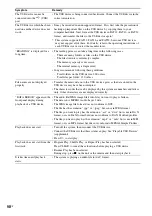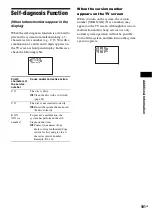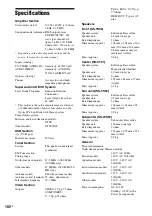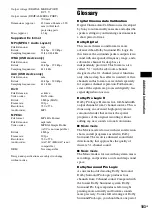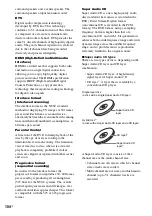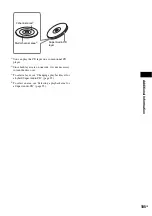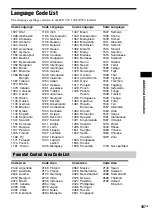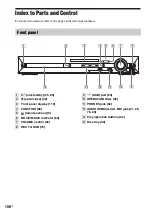Ad
dit
iona
l Inf
o
rma
tion
93
GB
Picture
Symptom
Remedy
There is no picture.
• The video connecting cords are not connected securely.
• The video connecting cords are damaged.
• The unit is not connected to the correct TV input jack (page 18).
• The video input on the TV is not set so that you can view pictures from the
system.
• Check the output method on your system (page 18).
• You have set progressive format but your TV cannot accept the signal in
progressive format. In this case, return the setting to interlace format (the
default setting) (page 27).
• Even if your TV is compatible with progressive format (525p/625p) signals, the
image may be affected when you set progressive format. In this case, return the
setting to interlace format (the default setting) (page 27).
• Re-connect the connecting cord securely.
• The unit is connected to an input device that is not HDCP (High-bandwidth
Digital Content Protection) compliant (“HDMI” on the front panel does not
light up) (page 18).
• If the HDMI OUT jack is used for video output, change the type of video signal
output from the HDMI OUT jack. It may solve the problem (page 26).
Connect the TV and the unit using a video jack other than the HDMI OUT, and
switch the TV’s input to the connected video input so that you can see the on-
screen displays. Change the type of video signal output from the HDMI OUT
jack, and switch the TV’s input back to HDMI. If the picture still does not
appear, repeat the Steps and try other options.
• You have set [PROGRESSIVE (COMPONENT OUT)] in [VIDEO SETUP] to
[ON] (page 52) even though your TV cannot accept the progressive signal. In
this case, disconnect the HDMI cable from the unit and then set it to [OFF].
• If you are using the “DMPORT” function, the video signal is output from the
VIDEO OUT jack only.
Picture noise appears.
• The disc is dirty or flawed.
• If the picture output from your system goes through your VCR to get to your
TV, the copy-protection signal applied to some DVD programs could affect
picture quality. If you experience problems when you connect your unit through
your VCR, try connecting your unit to your TV’s video input directly (page 18).
Even though you set the aspect
ratio in [TV TYPE] of [VIDEO
SETUP], the picture does not fill
the TV screen.
• The aspect ratio on the disc is fixed.
Color irregularity occurs on the
TV screen.
The system’s speakers contain magnet parts, so magnetic distortion may occur.
When color irregularity occurs on the TV screen, check the following items.
• If the speakers are used with a CRT-based TV or projector, install the speakers
at least 0.3 meters (1.0 ft) from the TV set.
• If the color irregularity persists, turn off the TV set once, then turn it on after 15
to 30 minutes.
• If howling occurs, reposition the speakers farther away from the TV set.
• Make sure that no magnetic object (magnetic latch on a TV stand, health care
device, toy, etc.) is placed near the speakers.
Содержание DAV-DZ290K
Страница 1: ... 2009 Sony Corporation 4 122 223 12 1 DVD Home Theatre System Operating Instructions DAV DZ290K ...
Страница 117: ...117GB U USB device 63 V VIDEO SETUP 51 VOLUME LIMIT 53 W WMA file 63 ...
Страница 118: ......
Страница 119: ......
Страница 120: ... 1 Sony Corporation Printed in China ...