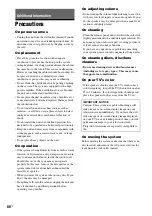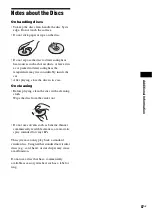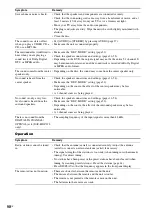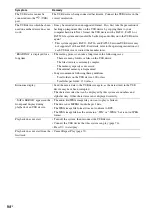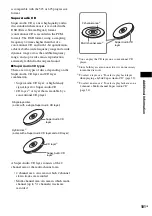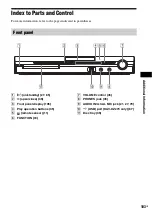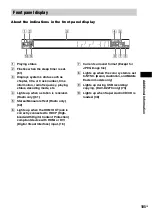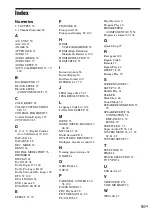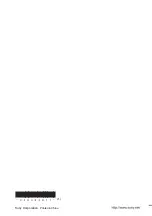98
GB
Specifications
AUDIO POWER SPECIFICATIONS
for the US model
POWER OUTPUT AND TOTAL HARMONIC
DISTORTION:
With 3 ohms loads, both
channels driven, from 180
- 20,000 Hz; rated 84 watts
per channel minimum
RMS power, with no more
than 0.7% total harmonic
distortion from 250 milli
watts to rated output.
Amplifier Section
US models:
Surround mode (reference) RMS output power
FL/FR/C/SL/SR*: 142 watts
(per channel at 3 ohms, 1
kHz, 10% THD)
Subwoofer*: 140 watts (at
3 ohms, 80 Hz, 10% THD)
Chinese models:
Surround mode (reference) RMS output power
FL/FR/C/SL/SR*: 100
watts (per channel at 3
ohms, 1 kHz)
Subwoofer*: 100 watts (at
3 ohms, 80 Hz)
Other models:
Stereo mode (rated)
108 W + 108 W (at 3 ohms,
1 kHz, 1% THD)
Surround mode (reference) RMS output power
FL/FR/C/SL/SR*: 142
watts (per channel at 3
ohms, 1 kHz, 10% THD)
Subwoofer*: 140 watts (at
3 ohms, 80 Hz, 10% THD)
* Depending on the decoding mode settings and the
source, there may be no sound output.
Inputs (Analog)
TV/VIDEO (AUDIO IN) Sensitivity: 450/250 mV
AUDIO IN
Sensitivity: 250/125 mV
Inputs (Digital) (DAV-HDZ278 only)
TV/VIDEO (COAXIAL IN/OPTICAL IN)
Impedance: 75 ohms/-
Outputs (Analog)
Phones
Accepts low- and high-
impedance headphones.
Super Audio CD/DVD System
Laser Semiconductor
laser
(Super Audio CD/DVD:
λ
= 650 nm)
(CD:
λ
= 790 nm)
Emission duration:
continuous
Signal format system
North American, Mexican, and Latin American
models:
NTSC
Other models:
NTSC/PAL
USB Section (DAV-DZ270 only)
Supported bit rate
MP3 (MPEG 1 Audio Layer-3):
32 kbps - 320 kbps
WMA:
48 kbps - 192 kbps
AAC:
48 kbps - 320 kbps
Sampling frequencies
MP3 (MPEG 1 Audio Layer-3):
32/44.1/48 kHz
WMA:
44.1 kHz
AAC:
44.1 kHz
(USB) port:
Maximum current:
500 mA
Tuner Section
System
PLL quartz-locked digital
synthesizer
FM tuner section
Tuning range
North American models:
87.5 MHz - 108.0 MHz
(100 kHz step)
Other models:
87.5 MHz - 108.0 MHz (50
kHz step)
Antenna (aerial)
FM wire antenna (aerial)
Antenna (aerial) terminals 75 ohms, unbalanced
Intermediate frequency
10.7 MHz
AM tuner section
Tuning range
North American, Mexican, and Latin American
models:
530 kHz - 1,710 kHz (with
the interval set at 10 kHz)
531 kHz - 1,710 kHz (with
the interval set at 9 kHz)
European, Russian, and Middle Eastern models:
531 kHz - 1,602 kHz (with
the interval set at 9 kHz)
Australian and New Zealand models:
531 kHz - 1,710 kHz (with
the interval set at 9 kHz)
530 kHz - 1,710 kHz (with
the interval set at 10 kHz)
Other models:
531 kHz - 1,602 kHz (with
the interval set at 9 kHz)