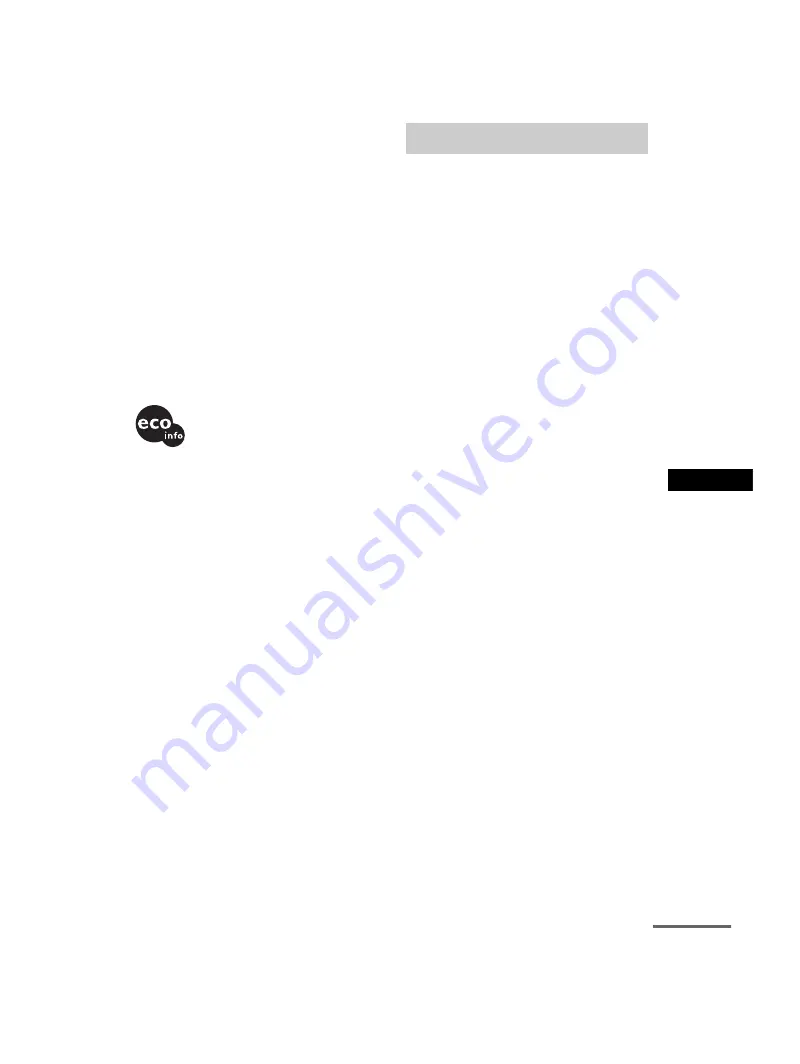
Ad
dit
iona
l Inf
o
rma
tion
masterpage:Right
specdef v20061206
filename[E:\SS2007\Models\DS2KD\2895968E11\2895968E11DAVDZ250M\gb12add.fm]
model name [DAV-DZ250M]
[2-895-968-
E1
(1)]
85
GB
Unpacking
• Front speakers (2)
• Center speaker (1)
• Surround speakers (2)
• Subwoofer (1)
• AM loop antenna (aerial) (1)
• FM wire antenna (aerial) (1)
• Speaker cords (6, red/white/green/gray/blue/purple)
• Video Cord (1)
• Remote Commander (remote) (1)
• R6 (size AA) batteries (2)
• Calibration mic (1)
• Foot pads (1 set)
• Microphone (1)
• Operating Instructions
• HDMI CONTROL Guide
• Speaker and TV connections (card)
•Standby power consumption 0.3 W (or
less).
•Halogenated flame retardants are not
used in the printed wiring boards.
•Over 85 % power efficiency of
amplifier block is achieved with the
full digital amplifier, S-master.
Album
Section of a music piece or an image on a data
CD containing MP3 audio tracks or JPEG files.
Chapter
Subdivision of a title on a DVD. A title is
composed of several chapters.
Digital Cinema Auto Calibration
Digital Cinema Auto Calibration was developed
by Sony to automatically measure and adjusts
the speaker settings to your listening
environment in a short period of time.
DivX
®
Digital video technology created by DivX, Inc.
Videos encoded with DivX technology are
among the highest quality with a relatively small
file size.
Dolby Digital
This movie theater sound format is more
advanced than Dolby Surround Pro Logic. In
this format, the surround speakers output stereo
sound with an expanded frequency range, and a
subwoofer channel for deep bass is
independently provided. This format is also
called “5.1” with the subwoofer channel
designed as the 0.1 channel (since it functions
only when a deep bass effect is needed). All six
channels in this format are recorded separately
for superior channel separation. Furthermore,
since all the signals are processed digitally, less
signal degradation occurs.
Dolby Pro Logic II
Dolby Pro Logic II creates five full-bandwidth
output channels from 2 channel sources. This is
done using an advanced, high-purity matrix
surround decoder that extracts the spatial
properties of the original recording without
adding any new sounds or tonal colorations.
x
Movie mode
The Movie mode is for use with stereo television
shows and all programs encoded in Dolby
Surround. The result is enhanced sound field
directionality that approaches the quality of
discrete 5.1-channel sound.
Glossary
continued






























