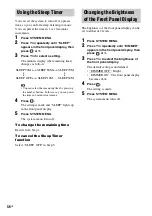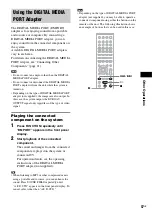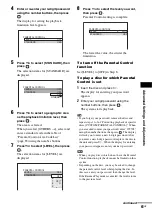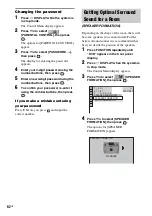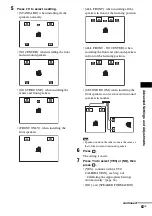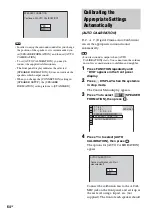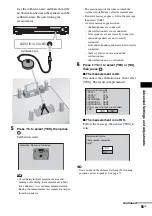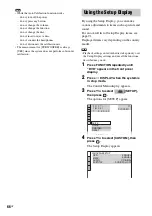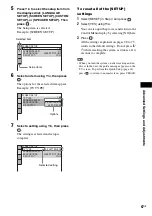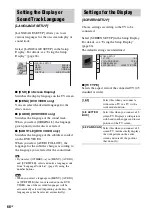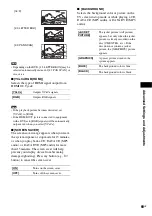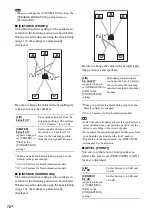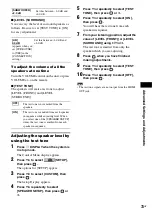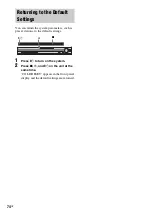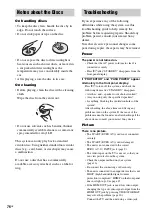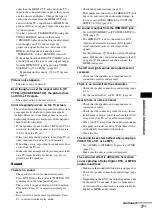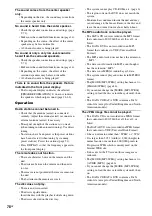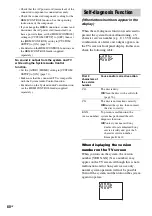68
GB
[LANGUAGE SETUP] allows you to set
various languages for the on-screen display or
sound track.
Select [LANGUAGE SETUP] in the Setup
Display. For details, see “Using the Setup
Display” (page 66).
x
[OSD] (On-Screen Display)
Switches the display language on the TV screen.
x
[MENU] (DVD VIDEO only)
You can select the desired language for the
disc’s menu.
x
[AUDIO] (DVD VIDEO only)
Switches the language of the sound track.
When you select [ORIGINAL], the language
given priority in the disc is selected.
x
[SUBTITLE] (DVD VIDEO only)
Switches the language of the subtitle recorded
on the DVD VIDEO.
When you select [AUDIO FOLLOW], the
language for the subtitles changes according to
the language you selected for the sound track.
Tip
• If you select [OTHERS
t
] in [MENU], [AUDIO],
and [SUBTITLE], select and enter a language code
from “Language Code List” (page 85) using the
number buttons.
Note
• When you select a language in [MENU], [AUDIO],
or [SUBTITLE] that is not recorded on the DVD
VIDEO, one of the recorded languages will be
automatically selected (depending on the disc, the
language may not be selected automatically).
Choose settings according to the TV to be
connected.
Select [SCREEN SETUP] in the Setup Display.
For details, see “Using the Setup Display”
(page 66).
The default settings are underlined.
x
[TV TYPE]
Selects the aspect ratio of the connected TV (4:3
standard or wide).
Setting the Display or
Sound Track Language
[LANGUAGE SETUP]
LANGUAGE SETUP
OSD:
MENU:
AUDIO:
SUBTITLE:
ENGLISH
ENGLISH
ORIGINAL
AUDIO FOLLOW
Settings for the Display
[SCREEN SETUP]
[16:9]
Select this when you connect a
wide-screen TV or a TV with a
wide mode function.
[4:3 LETTER
BOX]
Select this when you connect a 4:3
screen TV. Displays a wide picture
with bands on the upper and lower
portions of the TV screen.
[4:3 PAN SCAN]
Select this when you connect a 4:3
screen TV. Automatically displays
the wide picture on the entire
screen and cuts off the portions
that do not fit.
SCREEN SETUP
TV TYPE:
YC
B
C
R
/RGB (HDMI):
16:9
YC
B
C
R
SCREEN SAVER:
ON
JACKET PICTURE
BACKGROUND: