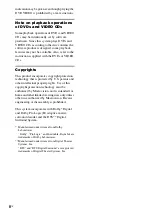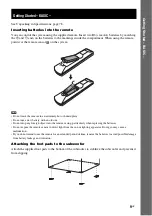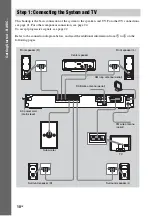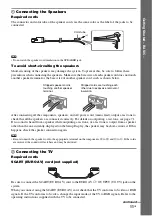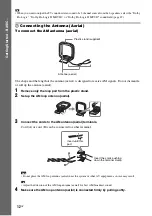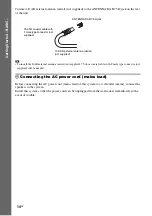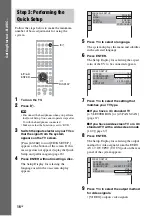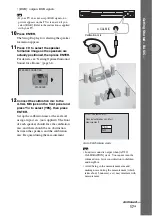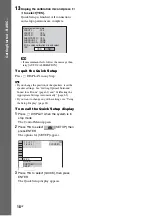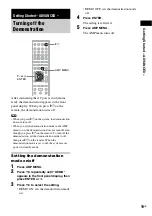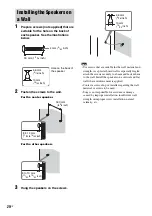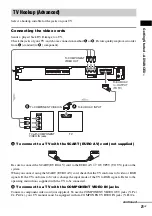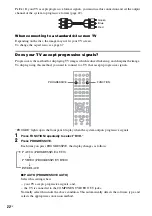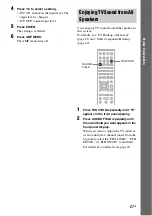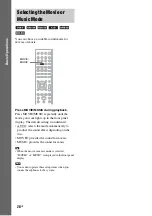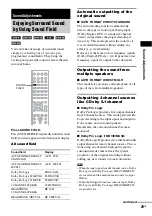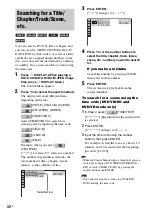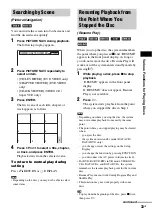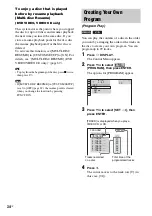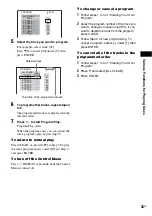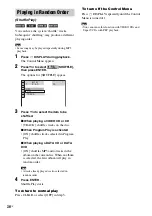Getting Star
ted – AD
V
ANCED –
21
GB
Select a hookup suitable for the jacks on your TV.
Connecting the video cords
Sends a played back DVD image to a TV.
Check the jacks of your TV, and choose connection method
A
or
B
. Picture quality improves in order
from
A
(standard) to
B
(component).
A
To connect to a TV with the SCART (EURO AV) cord (not supplied)
.
Be sure to connect the SCART (EURO AV) cord to the EURO AV
T
OUTPUT (TO TV) jack on the
system.
When you connect using the SCART (EURO AV) cord, check that the TV conforms to S video or RGB
signals. If the TV conforms to S video, change the input mode of the TV to RGB signals. Refer to the
operating instructions supplied with the TV to be connected.
B
To connect to a TV with the COMPONENT VIDEO IN jacks
Connect a component video cord (not supplied). To use the COMPONENT VIDEO OUT jacks (Y, P
B
/
C
B
, P
R
/C
R
), your TV monitor must be equipped with via COMPONENT VIDEO IN jacks (Y,P
B
/C
B
,
TV Hookup (Advanced)
COMPONENT VIDEO OUT
Y
P
B
/C
B
P
R
/C
R
(DVD
ONLY)
COAXIAL
AM
FM
75
SPEAKER
FRONT R
FRONT L
SUR R
SUR L
CENTER
WOOFER
EURO AV
OUTPUT(TO TV)
ANTENNA
DAB 75
Ω
Y
P
B
/C
B
P
R
/C
R
TV with COMPONENT
VIDEO IN jacks
TV
B
A
To COMPONENT
VIDEO OUT
To EURO AV
T
OUTPUT
(TO TV)
To EURO AV INPUT
To COMPONENT VIDEO IN
continued
Содержание DAV-DZ210D
Страница 1: ... 2006 Sony Corporation 2 661 557 11 1 DVD Home Theatre System Operating Instructions DAV DZ210D ...
Страница 93: ......
Страница 94: ......
Страница 95: ......