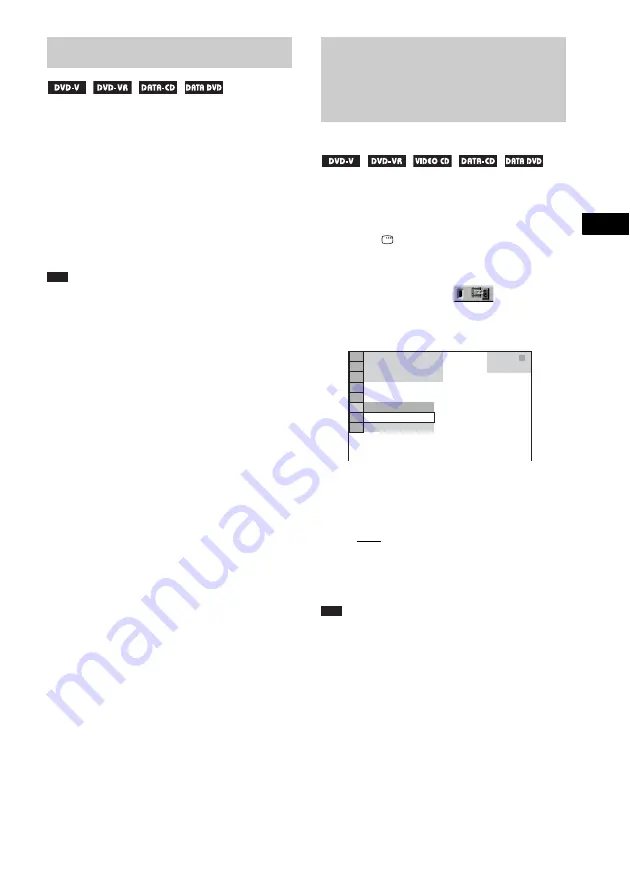
V
a
ri
ous Fun
ctio
ns
fo
r Pla
y
in
g
Di
scs
49
GB
If subtitles are recorded on a disc, you can turn
the subtitles on or off while playing. If
multilingual subtitles are recorded on the disc,
you can change the subtitle language while
playing, or turn the subtitles on or off whenever
you want.
Press SUBTITLE during playback.
Each time you press SUBTITLE, the subtitle
language changes.
Note
• Depending on the DVD VIDEO, you may not be able
to change the subtitles even if multilingual subtitles
are recorded on it. You also may not be able to turn
them off.
• You can change the subtitles if the DivX video file
has an “.AVI” or “.DIVX” extension and contains
subtitle information within the same file.
When the sound does not match the pictures on
the screen, you can adjust the delay between the
picture and sound.
1
Press
DISPLAY when the system is
in stop mode.
The Control Menu appears.
2
Press
X
/
x
to select
[A/V SYNC],
then press ENTER.
The options for [A/V SYNC] appear.
3
Press
X
/
x
to select the setting you
want and press ENTER.
The default setting is underlined.
• [OFF]: does not adjust.
• [ON]: adjusts the difference between
picture and sound.
The selected setting takes effect.
Note
• Depending on the input stream, this function may not
be effective.
Displaying the Subtitles
Adjusting the Delay
Between the Picture and
Sound
(A/V SYNC)
OFF
ON
OFF
T 0 : 0 0 : 0 2
1 ( 2 8 )
1 ( 1 2 )
DVD VIDEO
















































