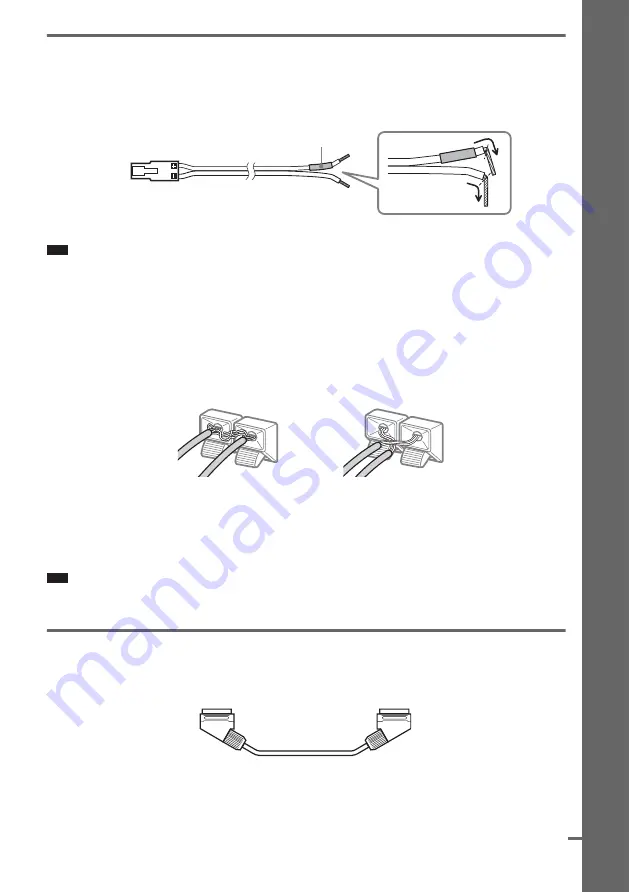
15
GB
Getting
Star
ted – B
A
SIC
–
1
Connecting the Speakers
Required cords
The connector and color tube of the speaker cords are the same color as the label of the jacks to be
connected.
Note
• Do not catch the speaker cord insulation in the SPEAKER jack.
To avoid short-circuiting the speakers
Short-circuiting of the speakers may damage the system. To prevent this, be sure to follow these
precautions when connecting the speakers. Make sure the bare wire of each speaker cord does not touch
another speaker terminal or the bare wire of another speaker cord, such as shown below.
After connecting all the components, speakers, and AC power cord (mains lead), output a test tone to
check that all the speakers are connected correctly. For details on outputting a test tone, see page 76.
If no sound is heard from a speaker while outputting a test tone, or a test tone is output from a speaker
other than the one currently displayed on the Setup Display, the speaker may be short-circuited. If this
happens, check the speaker connection again.
Note
• Be sure to match the speaker cord to the appropriate terminal on the components:
3
to
3
, and
#
to
#
. If the cords
are reversed, the sound will lack bass and may be distorted.
2
Connecting the TV
Required cords
SCART (EURO AV) cord (not supplied)
.
Be sure to connect the SCART (EURO AV) cord to the EURO AV
T
OUTPUT (TO TV) jack on the
system.
Color tube
(–)
(+)
Stripped speaker cord is
touching another speaker
terminal.
Stripped cords are touching each
other due to excessive removal of
insulation.
continued






























