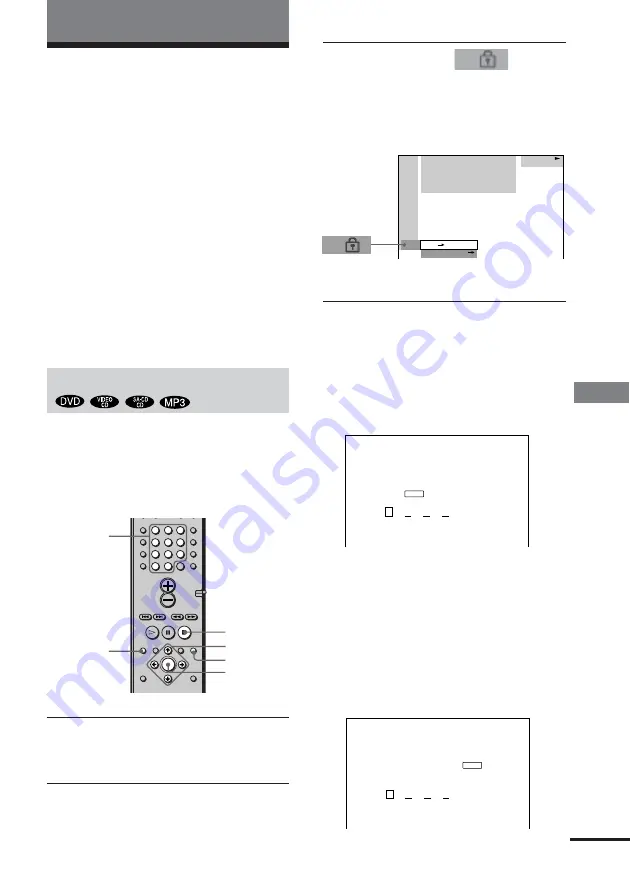
Using
V
arious Additional Functions
59
GB
Locking Discs
(CUSTOM
PARENTAL CONTROL, PARENTAL
CONTROL)
You can set two kinds of playback
restrictions for a disc.
• Custom Parental Control
You can set the playback restrictions so
that the system will not play inappropriate
discs.
• Parental Control
Playback of some DVDs can be limited
according to a predetermined level such as
the age of the users.
The same password is used for both Parental
Control and Custom Parental Control.
Custom Parental Control
You can set the same Custom Parental
Control password for up to 25 discs. When
you set the 26th disc, the playback
restriction of the disc for which you first set
the password is canceled.
1
Insert the disc you want to lock.
If the disc is playing, press
x
to stop
playback.
2
In stop mode, press DVD DISPLAY.
The Control Menu appears.
Using Various Additional Functions
3
Press
X
/
x
to select
(CUSTOM
PARENTAL CONTROL), then press
ENTER.
“CUSTOM PARENTAL CONTROL” is
selected.
4
Press
X
/
x
to select “ON
t
,” then
press ENTER.
x
When you have not entered a
password
The display for registering a new
password appears.
Enter a 4-digit password by using the
number buttons, then press ENTER.
The display for confirming the password
appears.
x
When you have already
registered a password
The display for entering the password
appears.
CUSTOM PARENTAL CONTROL
Enter a new 4-digit password,
then press
.
ENTER
CUSTOM PARENTAL CONTROL
Enter password, then press
.
ENTER
DVD
1 2 ( 2 7 ) MAKING SCENE
1 8 ( 3 4 )
T 1 : 3 2 : 5 5
DVD
ON
PASSWORD
continued
DVD
DISPLAY
O
RETURN
ENTER
x
Number
buttons
1
2
3
4
5
6
7
>10
10/0
8
9
C/X/x/c
Содержание DAV-DS1000
Страница 1: ... 2003 Sony Corporation DAV DS1000 Stylish AV System Operating Instructions 4 242 678 51 3 ...
Страница 87: ......






























