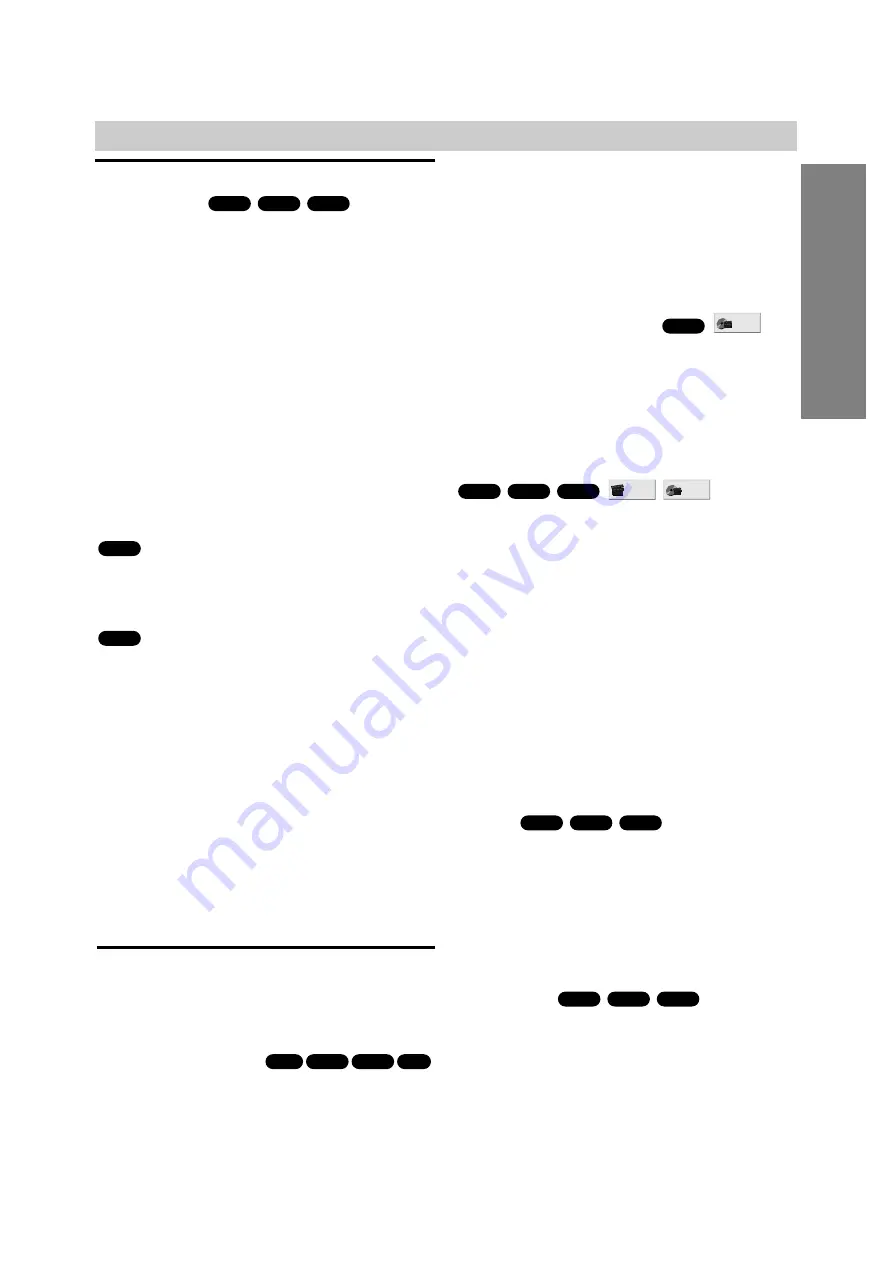
OPERA
TION
31
GB
DVD and Video CD Operation
Playing a DVD and Video CD
Playback Setup
Turn on the TV and select the video input source con-
nected to the DVD/VCR Receiver.
Audio system: Turn on the audio system and select the
input source connected to the DVD/VCR Receiver.
Set the Output Source to DVD as shown in Selecting the
Output/Input Source on page 13.
1
Press
A
DVD to open the disc tray.
2
Place a disc on the tray, with the label facing up.
When a double-sided DVD is inserted, make sure the
side you want to play is facing down.
3
Press
A
DVD to close the tray.
“READING” appears in the display window, and play-
back starts automatically. If playback does not start,
press
H
(PLAY).
In some cases, the disc menu might appear instead.
If a menu screen is displayed
A menu screen may appear automatically after loading a
DVD.
Use
B
/
b
/
V
/
v
buttons to select the title/chapter you want to
view, then press ENTER/OK to start playback.
Press DVD TOP MENU or DVD MENU to return to the
menu screen.
Use the number buttons to select the track you want to
view. Press RETURN to return to the menu screen.
Menu setting and the exact operating procedures for
using the menu may differ depending on the disc. Follow
the instructions on the each menu screen.
You also may set PBC to Off under setup. See page 23.
Notes
If Parental Control is set and the disc is not within the
Rating settings (not authorized), the 4-digit password
must be entered and/or the disc must be authorized (see
Parental Control, on page 22).
DVDs may have a Region Code.
Your DVD/VCR Receiver will not play discs that have a
Region Code different from your DVD/VCR Receiver.
The Region Code for this DVD/VCR Receiver is 2 (two).
Do not keep a fixed image displayed on the screen for a
long time.
General Features
Note
Unless stated otherwise, all operations described use the
remote control. Some features may also be available on
the Setup menu.
Resuming Playback
When you stop the disc. the player remembers the point
where you pressed
x
(STOP) and “RESUME
x
” appears
on the TV screen. Press
H
(PLAY) and play will resume
from this point.
Tip
To play from the beginning of the disc, press
x
twice, then
press
H
.
Notes
Depending on where you stopped the disc, the recorder
may not resume playback from exactly the same point.
The point where you stopped playing is cleared when:
- Press
x
in the STOP mode.
Selecting Another TITLE
If a disc has more than one title, you can select another
title as follows:
Press DVD DISPLAY, then press the appropriate num-
ber buttons (0-9).
Press DVD DISPLAY, then use
B
/
b
to select a title num-
ber, then press ENTER/OK.
Selecting Another CHAPTER/TRACK
If a title on a disc has more than one chapter or a disc has
more than one track, you can move to another
chapter/track as follows:
Press
.
or
>
briefly during playback to return to
the beginning of the current chapter/track or to select the
next chapter/track.
Press
.
twice briefly to step back to the previous
chapter/track.
To go directly to any chapter during playback,
press DVD DISPLAY. Use
V
/
v
to select chapter/track
icon. Then, enter the chapter/track number with the num-
ber buttons (0-9). or use
B
/
b
to select chapter then,
press ENTER/OK.
Notes
For two-digit numbers, press the number buttons
(0-9) in rapid succession.
On a Video CD with PBC, you must set PBC to Off on
the setup menu to use this function. See page 23.
Search
1
Press
m
or
M
for about two seconds during play-
back.
The DVD/VCR Receiver will now go into SEARCH mode.
2
Press
m
or
M
repeatedly to select the required
speed: X2
b
, 1
m
, 2
m
, 3
m
(backward) or
X2
B
, 1
M
, 2
M
, 3
M
(forward).
With a Video CD, the Search speed changes: 1
m
, 2
m
, 3
m
(backward) or 1
M
, 2
M
, 3
M
(forward).
3
To return to playback, press
H
(PLAY).
Still Picture
1
Press
X
(PAUSE) during playback.
The DVD/VCR Receiver will go into PAUSE mode.
2
To return to playback, press
X
(PAUSE) again or
H
(PLAY).
VCD1.1
VCD2.0
DVD
VCD1.1
VCD2.0
DVD
1 /3
1 /12
VCD1.1
VCD2.0
DVD
1 /3
DVD
CD
VCD1.1
VCD2.0
DVD
VCD2.0
DVD
VCD1.1
VCD2.0
DVD






























