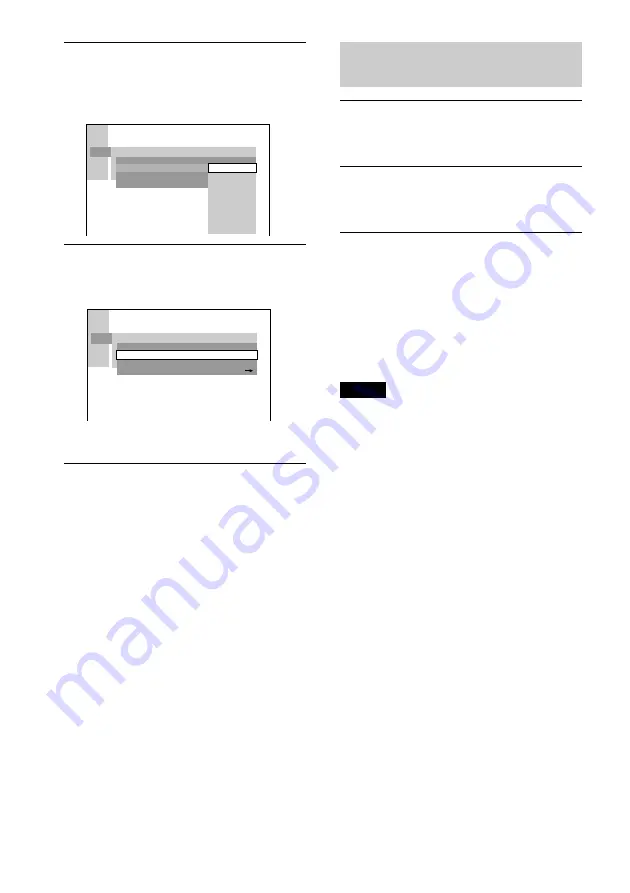
60
US
7
Press
X
/
x
to select “LEVEL,” then
press ENTER.
The selection items for “LEVEL” are
displayed.
8
Select the level you want using
X
/
x
,
then press ENTER.
Parental Control setting is complete.
The lower the value, the more strict the
limitation.
If you make a mistake
Press
O
RETURN to go back to the
previous screen.
To turn off the Setup Display
Press DVD SETUP repeatedly until the
Setup Display is turned off.
To turn off the Parental Control
function and play the DVD after
entering your password
Set “LEVEL” to “OFF” in Step 8.
To change the password
1
In Step 5, select “CHANGE
PASSWORD
t
” using
x
, then press
ENTER.
The display for entering the password
appears.
2
Follow Step 3 to enter a new password.
Playing the disc for which Parental
Control is set
1
Insert the disc and press
H
.
The PARENTAL CONTROL display
appears.
2
Enter your 4-digit password using the
number buttons, then press ENTER.
The system starts playback.
z
If you forget your password, remove the disc and
repeat Step 1 to 5 of “Limiting playback for
children.” When you are asked to enter your
password, enter “199703” using the number buttons,
then press ENTER. The display will ask you to enter
a new 4-digit password. After you enter a new 4-digit
password in Step 3, replace the disc in the system and
press
H
. When the PARENTAL CONTROL display
appears, enter your new password.
Notes
• When you play DVDs which do not have the
Parental Control function, playback cannot be
limited on this system.
• Depending on the DVD, you may be asked to
change the parental control level while playing the
disc. In this case, enter your password, then change
the level. If the Resume Play mode is cancelled, the
level returns to the original level.
CUSTOM SETUP
PARENTAL CONTROL
STANDARD:
CHANGE PASSWORD
OFF
LEVEL:
NC17
R
8:
7:
6:
5:
PG
PG13
G
4:
3:
2:
1:
CUSTOM SETUP
PARENTAL CONTROL
STANDARD:
CHANGE PASSWORD
USA
PG13
4:
LEVEL:
Содержание DAV-C990 - Compact Av System
Страница 1: ...4 241 071 12 1 2002 Sony Corporation DAV C990 Compact AV System Operating Instructions ...
Страница 86: ...86US ...
Страница 87: ...Additional Information 87US ...






























