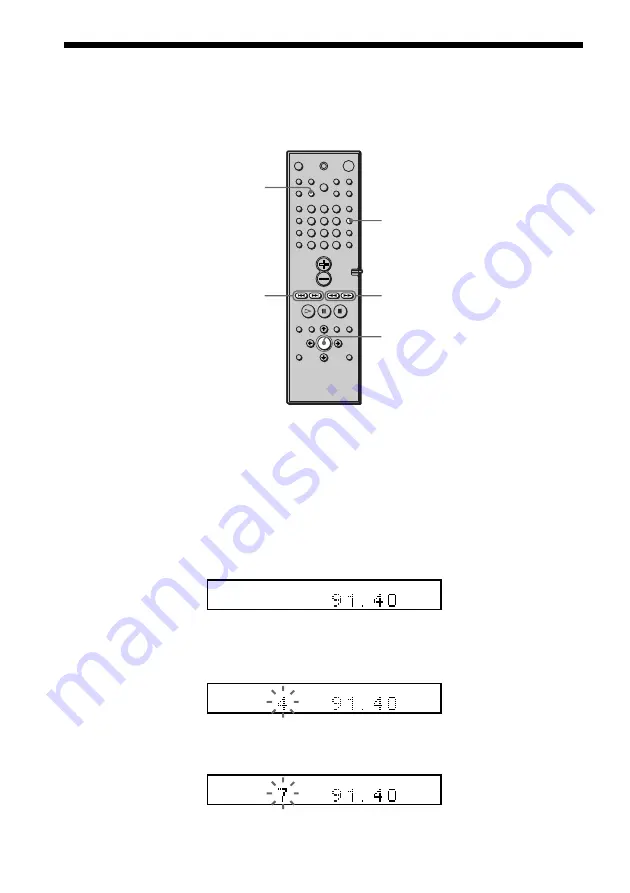
30
Presetting Radio Stations
You can preset 20 stations for FM and 10 stations for AM.
Before tuning, make sure to turn down the volume to minimum.
1
Press BAND repeatedly until the band you want appears on the front panel
display.
Every time you press BAND, the band changes to AM or FM alternately.
2
Press and hold or – until the frequency indication starts to change,
then release.
Scanning stops when the system tunes in a station. “TUNED” and “ST” (for stereo
programme) appear on the front panel display.
3
Press MEMORY.
A preset number appears on the front panel display.
4
Press or – to select the preset number you want.
MEMORY
/–
BAND
/–
ENTER
1
2
3
4
5
6
7
>10
10/0
8
9
ALL
PRO LOGIC
DIGITAL
NTSC PBC ANGLE
TITLE
TRACK
CHAPTER INDEX
H
TUNED
M MONO
ST
S
dB
k H z PROGRAM
M H z
SHUFFLE
REPEAT 1
FM
AM
DISC
1
S
AUTO
ALL
PRO LOGIC
DIGITAL
NTSC PBC ANGLE
TITLE
TRACK
CHAPTER INDEX
H
TUNED
M MONO
ST
S
dB
k H z PROGRAM
M H z
SHUFFLE
REPEAT 1
FM
AM
DISC
1
S AUTO
ALL
PRO LOGIC
DIGITAL
NTSC PBC ANGLE
TITLE
TRACK
CHAPTER INDEX
H
TUNED
M MONO
ST
S
dB
k H z PROGRAM
M H z
SHUFFLE
REPEAT 1
FM
AM
DISC
1
S AUTO
















































