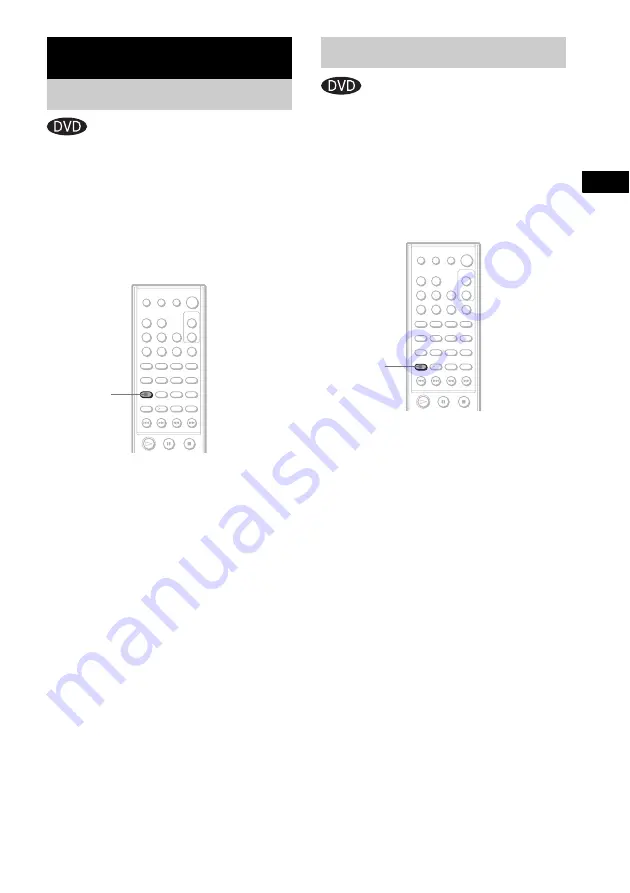
Usin
g V
a
rious
Ad
ditio
n
al
Func
tions
51
GB
If various angles (multi-angles) for a scene are
recorded on a DVD, you can change the viewing
angle.
For example, while playing a scene of a train in
motion, you can display the view from either the
front of the train, the left window of the train, or
from the right window without having the train’s
movement interrupted.
Press ANGLE.
Each time you press ANGLE, the angle changes.
Note
Depending on the DVD, you may not be able to change
the angle, even if multi-angles are recorded on the
DVD.
If subtitles are recorded on a disc, you can turn
the subtitles on or off while playing. If
multilingual subtitles are recorded on the disc,
you can change the subtitle language while
playing, or turn the subtitles on or off whenever
you want. You can select a language you are
learning, for example, and turn on the subtitles
for better understanding.
Press SUBTITLE.
Each time you press SUBTITLE, the subtitle
language changes.
Note
Depending on the DVD, you may not be able to change
the subtitles, even if multilingual subtitles are recorded
on it.
Using Various Additional Functions
Changing the Angles
ANGLE
1
2
3
4
5
8
0
6
7
10
9
Displaying the Subtitles
1
2
3
4
5
8
0
6
7
10
9
SUBTITLE
Содержание DAV-BC150 - Dvd Home Theater System
Страница 1: ... 2004 Sony Corporation 4 255 321 14 2 DVD Home Theatre System Operating Instructions DAV BC150 BC250 ...
Страница 82: ......
Страница 83: ......
















































