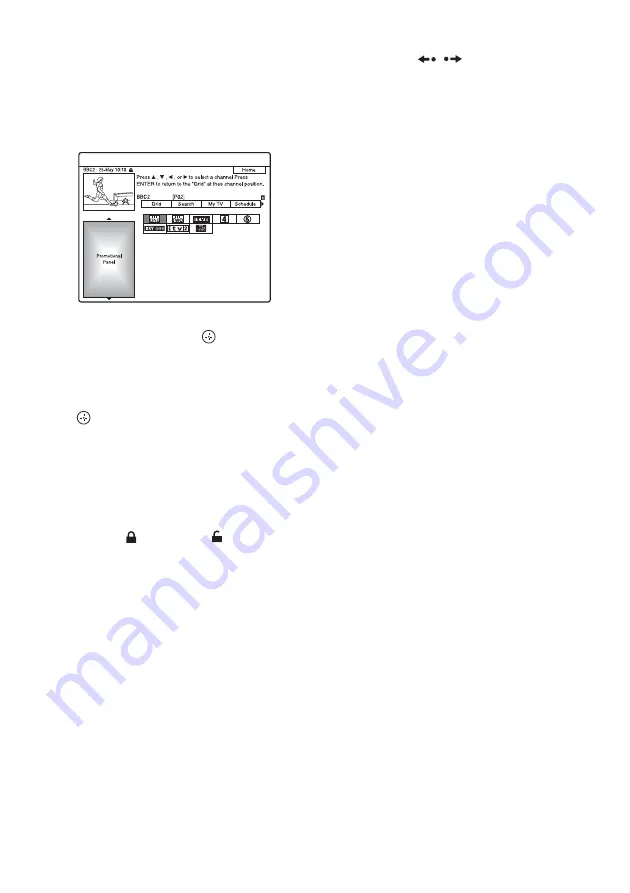
GB
58
To select a programme position quickly using
the TV broadcast station logo
1
Press TV GUIDE.
The GUIDE Plus+ system “Home Screen”
appears.
2
Press the yellow button (“Channels”).
3
Select the TV broadcast station logo using
<
/
M
/
m
/
,
, then press
.
The display returns to “Grid” and the
programme currently being broadcast by the
selected TV station is selected.
4
Select a programme using
<
/
,
, and press
.
To unlock the Video Window
The Video Window is locked so that it does not
change programme positions when you move the
cursor across other titles.
From “Grid,” select the logo of the programme
position that is locked, and press the red button
(“Unlock”). “
” changes to “
” and the Video
Window is unlocked. To lock the Video Window,
select the logo of the programme position you
want to lock and press the red button (“Lock”).
To return to the “Home” position
Press the blue button (“Home”).
The cursor returns to the home position on the
“Grid.”
To set a programme for timer recording
See “One Button Recording (GUIDE Plus+)
(available only in areas with GUIDE Plus+
service)” (page 66).
To close the GUIDE Plus+ system
Press TV GUIDE.
z
Hints
• Press the PAGE
/
buttons to change the
programme list by page.
• Press the DAYS +/– buttons to change the programme
list by day.
b
Notes
• The Video Window is locked during recording and the
lock indicator appears in the Video Window. You
cannot unlock the Video Window while recording.
• If you are watching programmes through a set top box,
the Video Window may not change as fast as you move
the cursor. In this case, lock the Video Window
(page 58).
• The screen saver will appear if no buttons are pressed
for more than ten minutes.
Содержание DAR-X1R
Страница 98: ...GB 98 You can divide a Playlist title For operations see page 94 Dividing a Playlist title Divide RWVR HDD RVR ...
Страница 622: ...PL 162 ...
Страница 623: ...PL 163 ...






























