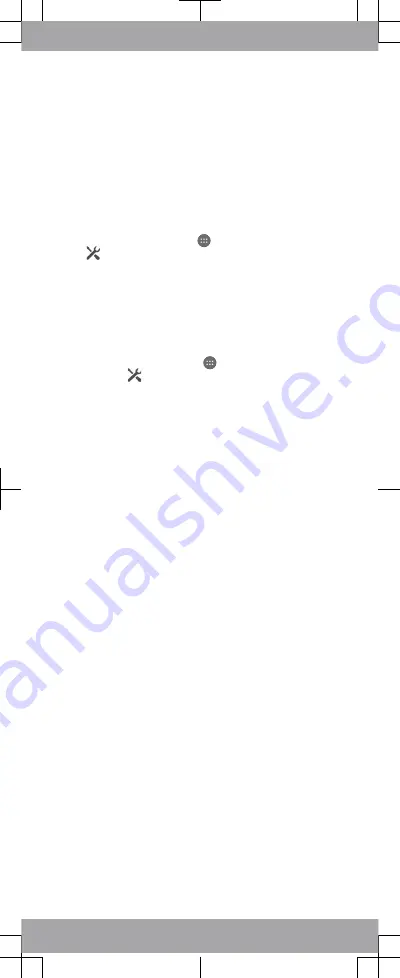
Setting up your device
Setup guide
The first time you start your device, a setup guide opens to
help you configure basic settings, sign in to some accounts
(for example, your Google™ account), and personalise your
device. You can also manually access the setup guide at a
later stage.
To access the setup guide manually
1
From the Home screen, tap
.
2
Tap
> Setup guide.
Accessing settings
View and change settings for your device from the Settings
menu. The Settings menu is accessible from both the
Application screen and the Quick settings panel.
To access your device settings
1
From your Home screen, tap
.
2
Find and tap
.
Transferring your contacts
Xperia™ Transfer is an application within the PC Companion
and the Sony Bridge for Mac computer programs that helps
you to collect contacts from your old device and transfer
them to your new device. Xperia™ Transfer supports several
device brands, including iPhone, Samsung, HTC, BlackBerry,
LG, and Nokia.
You need:
•
An Internet-connected computer.
•
A USB cable for your old device.
•
A USB cable for your new Android™ device.
•
Your old device.
•
Your new Android™ device.
To transfer contacts to your new device
1
Search and download PC Companion (on a PC) or Bridge
for Mac (on a Mac computer) from
www.sonymobile.com
if
the application is not already installed.
2
After successful installation, open the PC Companion
application or the Sony Bridge for Mac application, then
click
Xperia™ Transfer
and follow the relevant instructions
to transfer your contacts.









