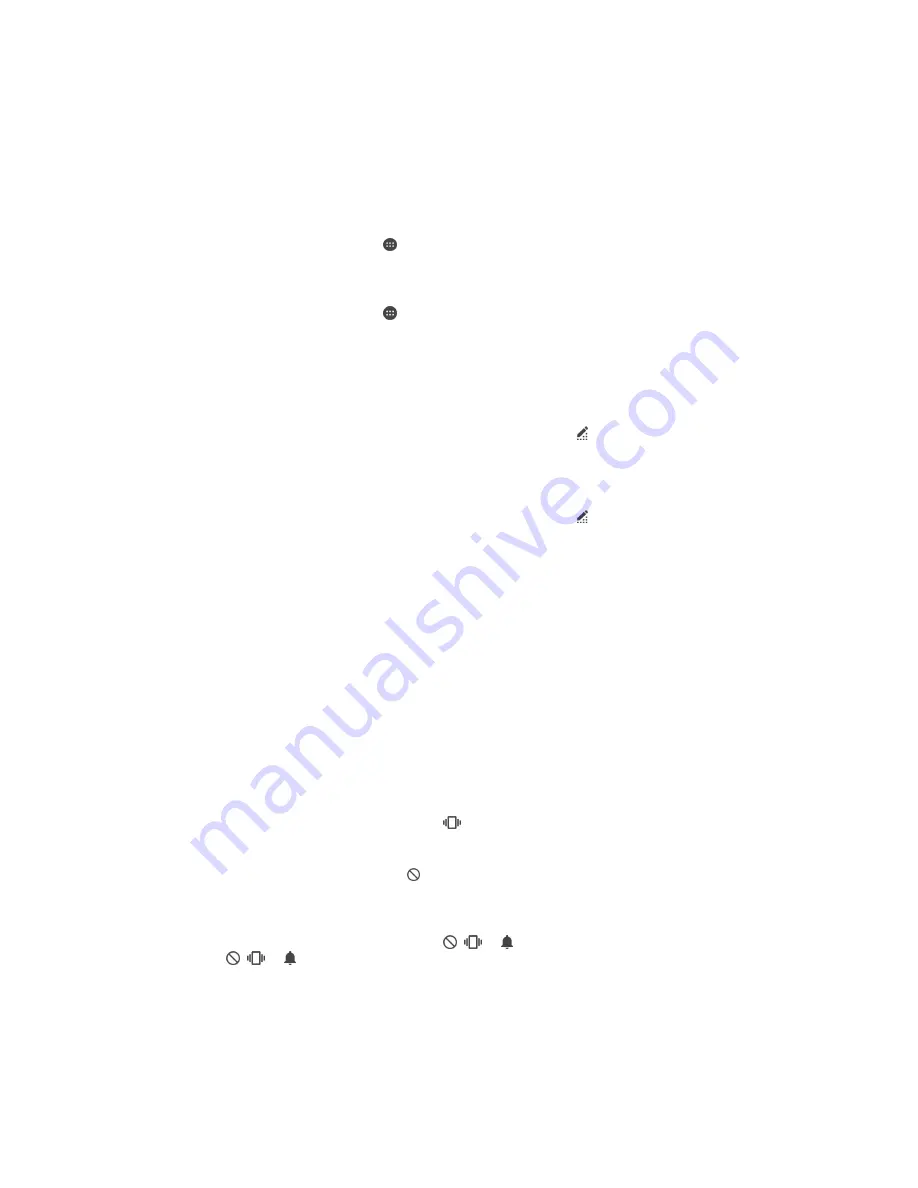
Basic settings
Accessing settings
View and change settings for your device from the Settings menu. The Settings menu
is accessible from both the Application screen and the Quick settings panel.
To open the device settings menu from the Application screen
1
From your Home screen, tap .
2
Tap
Settings
.
To view information about your device
1
From your Home screen, tap .
2
Find and tap
Settings
>
About phone
.
To open the Quick settings panel
•
Using two fingers, drag the status bar downwards.
To select which settings to display on the Quick settings panel
1
Using two fingers, drag the status bar downwards, then tap .
2
In the bar at the top of the screen, touch and hold the icon for the quick setting
that you want to add, then drag and drop it in the lower part of the screen.
To rearrange the Quick settings panel
1
Using two fingers, drag the status bar downwards, then tap .
2
Touch and hold an icon, then move it to the desired position.
Sound, ringtone and volume
You can adjust the ringtone volume for incoming calls and notifications as well as for
music and video playback. You can set your device to Do not disturb mode and
decide how long your device will be in Do not disturb mode manually. You can also
preset when your device will be in Do not disturb mode automatically.
To adjust the ringtone volume with the volume key
•
Press the volume key up or down.
To adjust the media playing volume with the volume key
•
When playing music or watching video, press the volume key up or down even
when the screen is locked.
To turn on vibrate mode
•
Press the volume key down or up until
appears.
To activate Do not disturb mode
1
Press the volume key down until appears.
2
Select a time interval.
To quickly shift between Do not disturb/Vibrate/Sound mode
1
Press the volume key down or up until ,
or appears.
2
Tap ,
or to quickly shift between Do not disturb/Vibrate/Sound mode.
Do not disturb mode setting options
No end time
Keep the device silent until you manually turn the sound back on.
For one hour
Keep the device silent for one hour. You can tap the minus and plus icons to adjust the
duration.
41
This is an Internet version of this publication. © Print only for private use.
Содержание D2502
Страница 1: ...User guide Xperia C3 Dual D2502 ...
















































