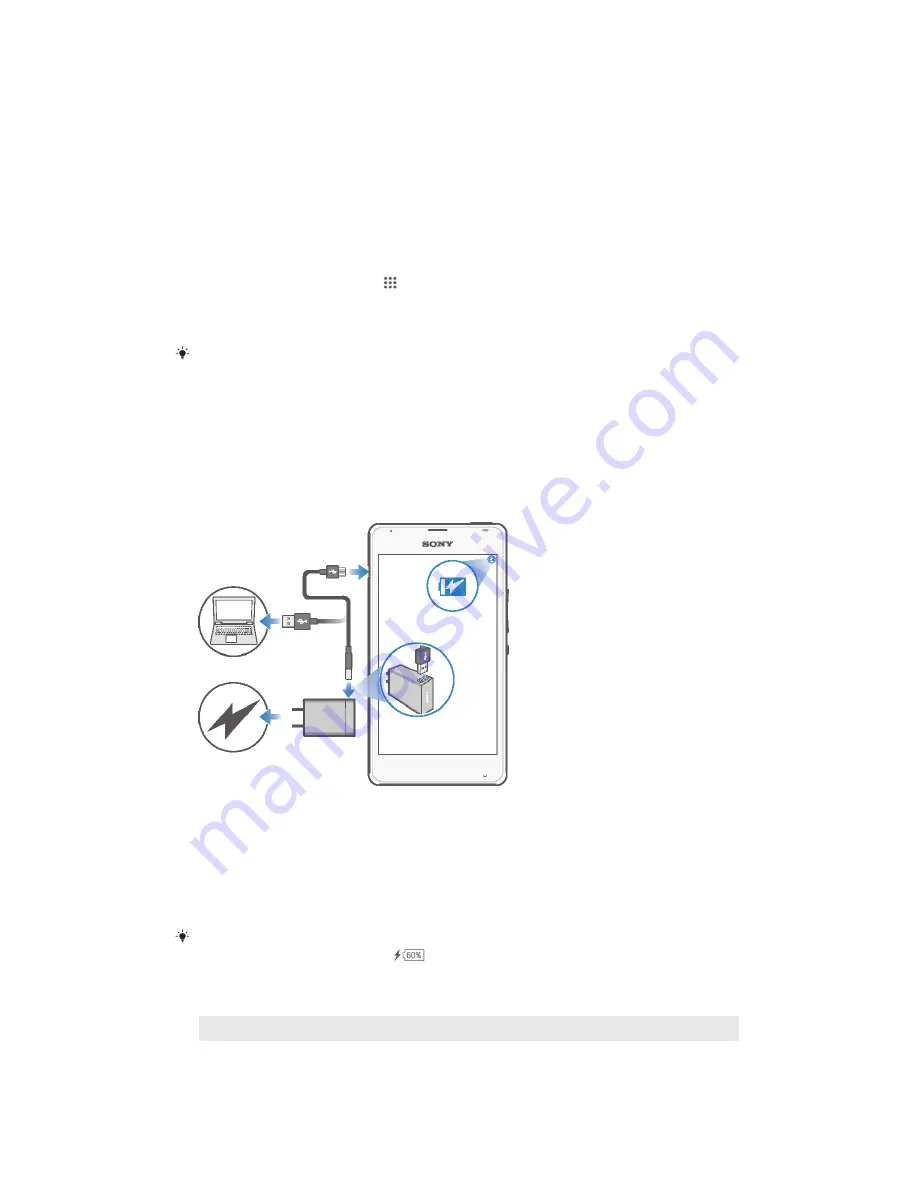
Play™, the online store for downloading Android™ applications. To get the most out
of these services, you need a Google™ account. For example, a Google™ account is
mandatory if you want to:
•
Download and install applications from Google Play™.
•
Synchronise email, contacts and the calendar.
•
Chat with friends using the Hangouts™ application.
•
Synchronise your browsing history and bookmarks.
For more information about Android™ and Google™, go to
www.sonymobile.com/support.
To set up a Google™ account on your device
1
From your Home screen, tap .
2
Find and tap
Settings
>
Add account
>
.
3
Follow the registration wizard to create a Google™ account, or sign in if you
already have an account.
You can also sign in to or create a Google™ account from the setup guide the first time you
start your device. Or you can go online and create an account at
www.google.com/accounts
.
Charging your device
The battery is partly charged when you buy the device. You can still use your device
while it is charging. Read more about the battery and how to improve the
performance in
Battery and power management on page 98.
To charge your device
1
Plug the charger into a power outlet.
2
Plug one end of the USB cable into the charger (or into the USB port of a
computer).
3
Plug the other end of the cable into the micro USB port on your device, with
the USB symbol facing up. The notification light illuminates when charging
begins.
4
When the device is fully charged, disconnect the cable from your device by
pulling it straight outwards. Make sure not to bend the connector.
If the battery is completely discharged, it may take a few minutes before the notification light
illuminates and the charging icon
appears.
Battery notification light status
Green
The battery charge level is greater than 90%
Flashing red
The battery is charging and the battery charge level is less than 15%
9
This is an Internet version of this publication. © Print only for private use.
Содержание D2004
Страница 1: ...User guide Xperia E1 D2004 D2005 ...
























