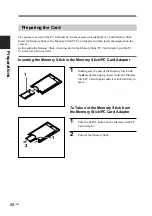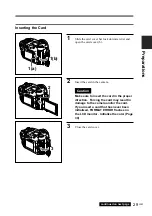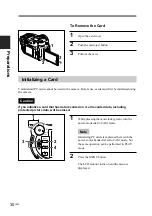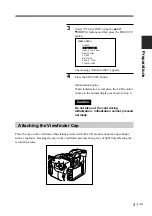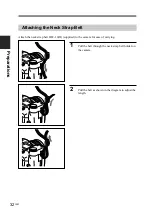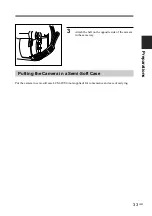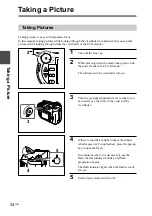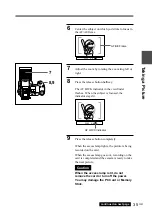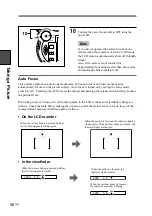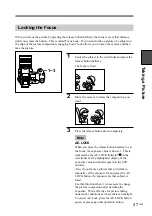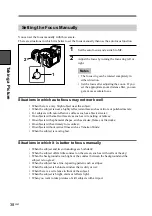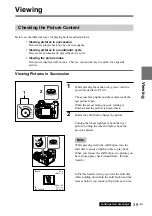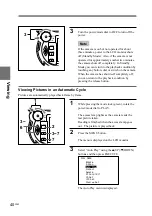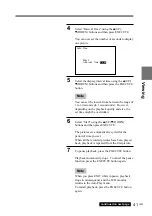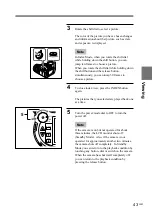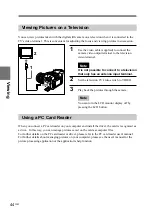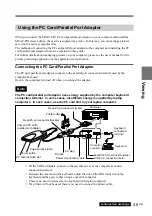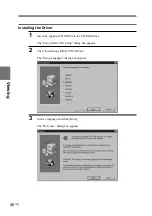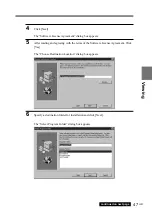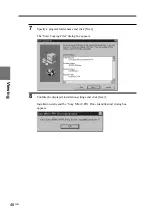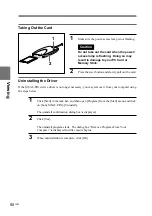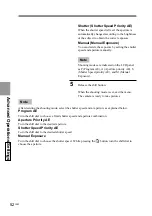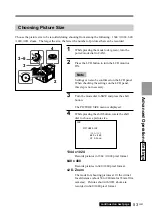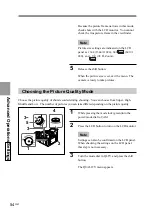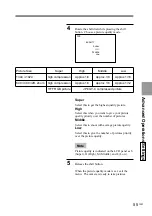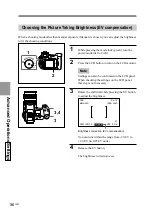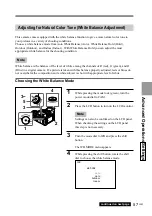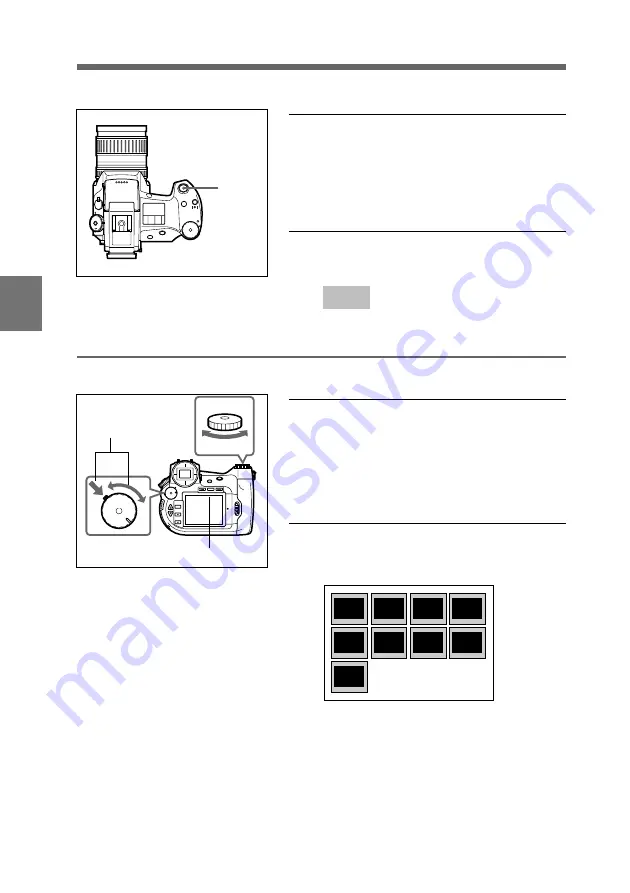
42
GB
Viewing
EV
R-REVIEW
AE-LOCK
ISO
US
ER
SIZE
Q
UA
L
DRIVE
W
B
AE
8
To end automatic playback, press the release
button halfway.
Automatic playback ends and the image
appearing when you pressed the release button is
displayed.
9
Turn the power/mode dial to OFF to turn the
camera off.
Note
When the camera is set to automatic playback, the
Auto Power Off function does not work.
Viewing the Picture Index
•CAM
•PLAY
•OFF
MENU
INDEX
R-REVIEW
AE-LOCK
DISP
LCD
EXCUTE
EXIT
•CAM
•PLAY
•OFF
1
While pressing the mode lock (green), turn the
power/mode dial to PLAY.
The access lamp lights and the camera reads the
last recorded picture.
Reading is finished when the access lamp goes
out, and the picture is played back.
2
Press the INDEX button.
The LCD monitor display switches to index view.
INDEX
INDEX
8
1
3
4
Содержание Cyber-shot PRO DSC-D700
Страница 119: ...119 GB Index ...
Страница 120: ...Sony Corporation Printed in Japan ...